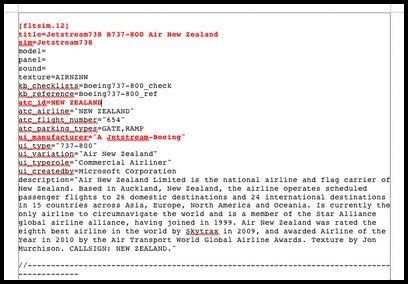ProSim 737 Glass Cockpit Avionics Suite - Review
/prosim 737 version 1 opening screen
The ProSim737 Glass Cockpit Suite is software developed solely for the Boeing 737-800 aircraft and replicates the avionics required for the operation of the flight deck. ProSim737’s beginning was meager, however, the ongoing development, accuracy, functionality and above else, ease of use and reliability, has ensured that ProSim737 has an exceptionally strong following.
The developers are based in Luxemburg which is why many users of the software are European based; however, flight simulation transgresses geopolitical boundaries and many users of ProSim737 are located in Asia, Australia, New Zealand and North America.
I’m not going to duplicate what can easily be read in the ProSim737 user manual. The manual outlines much of what the software can and cannot do and I urge potential buyers to read it.
This review pertains to software release Version 1.
First Off - Caveat Emptor (Latin for buyer beware)
Before continuing, there are several flight avionics suites currently available on the market. They all replicate the basic avionics functionality of the B737. However, not everything is operational within each suite, and some functions behave differently between suites. Therefore, it’s a good idea to research what works and what doesn’t before your purchase. I have a written an earlier journal post addressing this.
Avionics Suite – The Heart
The heart is the most important organ in the human body. Likewise, the avionics suite is the heart of the flight simulator, and provides the interface for instrumentation to operate. If the software used is not reliable, robust and well tested, then problems may develop which ultimately will lead you into a minefield of frustration and confusion as you attempt to unravel the intricacies of the Boeing avionics system.
ProSim737 – Overview and Detail
ProSim737 is a complete avionics solution providing the ability to support all displays and logic found within the B737-800. The software has been designed to run on one or multiple PC's in various configurations interfacing with FS2004 (FS9) or FSX, via a paid and registered version of FSUIPC. Wide FS is not required, however can be used if networking other add- on programs.
To achieve this, the software is segregated into four broad modules: PS737 System, PS737 Display, PS737 MCP, and PS737 CDU. Additional modules are PS737 Audio and PS737 Panel.
I’ll discuss the details of each briefly. For a more though dissection, I direct you to the ProSim737 website or user manual.
A short video at the bottom of this post will guide you through the various menus of the ProSim737 Systems Module.
PS737 Systems Module
The Systems Module is the main component of the ProSim family and it’s within this module that configuration of the switches, indicators, drives, and gauges occur. In addition to providing the detailed logic to replicate the following aircraft systems and components: electrical, pneumatic, fuel, hydraulics, heating, fire detection, IRS and master cautions, the module provides access to a web-based instructor station and server that other ProSim737 modules connect to and from.
The Systems Module, because it houses the server, must be installed on the computer running flight simulator. Likewise, for any other module to operate, the Systems Module must be opened.
PS737 Display Module
As the name implies, this module supports the main visual displays located in the Main Instrument Panel (MIP) that a pilot views when in the flight deck. The module also provides several additional “virtual” gauges, such as clocks, stand by instruments and a flaps gauge for those flight deck builders who don’t use reproduction hardware gauges, or converted real instruments.
The following displays and gauges are included in the display module.
Captain and First Officer Pilot Flight Display (PFD) and Navigation Display (ND) - various configurations
EICAS display (upper & lower) with fully integrated EICAS messaging
Virtual Main Control Panel (MCP)
Virtual EFIS display (two)
Virtual overhead panel (forward & aft)
Virtual CDU display
Virtual stand-by instruments (good selection)
If you’re operating a full flight deck with appropriately supported hardware you won’t require the virtual MCP, EFIS, CDU and overhead displays.
prosim 737 virtual mcp
ProSim737 MCP Module
This module controls the Mode Control Panel (MCP) which is the auto pilot system in the aircraft. The MCP communicates with the logic coming from the systems module to provide information regarding altitude, direction, speed and other auto pilot constraints.
ProSim737 allows the user to either configure the MCP as a “virtual” MCP panel displayed on a computer monitor, or for builders using a hardware MCP, display minimised. The virtual MCP includes two Electronic Flight Instrumentation System (EFIS) modules in either Honeywell or Collins configuration.
This MCP module usually resides on the same computer as the systems module.
ProSim737 CDU Module
The Control and Display Unit (CDU) is used to assess information from the Flight Management System (FMS). A user can either use one, two or any number of instances of the “virtual” CDU and each will display identical information. If a hardware CDU is being used, there is the ability to turn off the “virtual” CDU and display the data on the hardware unit. All CDU instances are linked to each other via the ProSim737 Systems Module. It’s usual practice to install and run this module from a client computer.
ProSim737 Audio Module
The audio module is a stand alone module that allows user customised sounds to be played when various preset functions occur, such as when switches are toggled, speeds are reached, etc. This module is needed to allow GPWS and TCAS cautions, in addition to V1, V2, Vr and altitude call outs. The module can be installed and run from any computer and links to the ProSim737 systems module. The module runs as an additive to ProSim737’s internal sound (located in the Systems Module).
The virtual forward overhead panel. Many switches are functional and can be moved with the mouse
ProSim737 Overhead Module
This module provides the switches, gauges and dials for the forward and aft sections of the overhead. The module is installed on the client computer and is usually left open full screen, unless you have a hardware overhead installed. The module supports functionality essential to the basic operation of the B737.
Reliability, Robustness & User-Friendly
When you evaluate a product, it’s “usually” fairly easy to find inherent problems. ProSim737 is a different beast; since I began using their software I have not had any problems that suggest inherent problems with the underlying software framework. It’s a pleasing experience when you open software and it “just works”.
Of course, variances between computer systems and a wide variety of FS add on programs, can cause minor nuisances to occur – this is normal with any software.
To avoid any issues, I advise that all flight simulator add on programs be removed before evaluating a software suite. Once you’re happy that everything is functioning as it should, add each FS add on in turn, checking to ensure correct operation. If a problem does occur, at least you will know which program is causing the issue.
ProSim737 is an exceptionally robust software platform and the program has never crashed despite me changing configurations, etc “on the fly”.
Software Installation
Simplicity and easy of use are the mantra of the developers of ProSim737. Opening the ProSim737 package will reveal a number of appropriately named folders. To install the Systems Module you click an executable file and install to the computer on which flight simulator is installed. The other folders are then copied to the client computer. IP addresses must be known to allow communication between modules across the network.
You don’t have to open .ini files or configuration files during installation and you don’t need to copy and paste files between folders. Basic configuration is achieved by right clicking the mouse which opens a configuration screen. The set-up is uncomplicated and is logically set out.
The only files you need to cut and paste to a folder are the terrain files and navigation database. Detailed instructions on how to do this are documented in the comprehensive and well-written manual.
prosim 737 Configuration display when using right mouse click - everything is easy to find and configure with minimal time outlay
Learning Curve and Ease of Use
Any new software has a learning curve; however the curve is very shallow when using ProSim737. You don’t have to be a programmer or have in-depth computer knowledge to install or use ProSim737. The software is very easy to install, configure and maintain.
For example updates, which are frequent, do not require you to manually cut and paste a new version download to several folders. An update button within the Systems Module completes the update task within minutes. As you open other modules, they each in turn are updated from the Systems Module.
Another example, which shows the ease of use relates to the configuration of various displays provided in the ProSim737 Display Module. To set-up a dedicated display, you mouse drag the required display to the monitor of choice and then right click the window to open the configuration menu; resizing the display is done using the mouse. To avoid the problem of the display accidentally changing size in the future, you tick the “freeze constraints” box. It literally takes less than 10 minutes to establish the visual displays in the flight deck!
Configuring Your Switches and Buttons
Configuring buttons and switches to your set-up relatively uncomplicated involving opening a menu in configuration mode, scrolling to find the particular function you need, and then connecting the output type to a specific output. Granted there is a learning curve, but the curve is low and essential tasks don’t requite extensive knowledge of computer code.
Similarly, customised audio files can be added, linked and played in the Audio Module.
Navigational Database and Terrain Files
ProSim737 does not provide the navigational database that is needed by the aircraft. This must be purchased as a separate item from Navigraph. This is normal practice and all developers rely on Navigraph to maintain the latest navigation package.
Installing the database requires you download the data and then extract the data, via an executable file, to a specific folder within ProSim737. You then must build the database which is achieved by pressing a button within the configuration menu.
Similarly, the terrain files must be downloaded from the ProSim737 website and manually copied to the appropriate folder.
Driver & Hardware Support
Today, there are several vendors ranging from high end to budget level that are replicating B737 hardware and instrumentation. ProSim737 development is forward based, meaning they understand the need for avionics software to be compatible with as many hardware types as possible. Flight Deck Solutions, Engravity, Go Flight, CP Flight, SISMO and Open Cockpits are all supported and several types of I/O cards are supported such as Pokey, FDS SYS and phidgets. FSUPIC and FSUPIC offsets are also supported by ProSim737.
Determining which hardware is selected for your set-up is as easy as checking a box within the configuration screen of the Systems Module.
Accuracy and Resolution of the Flight displays
You spend a lot of time staring at the various displays, whether it’s the Pilots Flight Display, Navigation Display, CDU or EICAS; therefore, it important that the graphics are of the highest quality possible; nothing is worse than staring at jagged corners, off-putting colours, or blurry lines.
Although the quality of any graphics is linked to the resolution of the computer screen, if you use a high resolution screen you will not experience any anomalies associated with poor graphics. The display graphics are crisp and sharp.
To see images of displays navigate to the ProSim737 website.
All simulation enthusiasts strive for accuracy; some to a greater extent than others. The displays depict what you would see if you were looking at the displays in a real B737 main instrument panel. Only the very keen you will note the odd subtle difference between the simulation and the real display, and this is often determined to a certain extent, by the cockpit set-up and carrier options you select from within the instructor station.
For example, the magenta course line in the Pilots Flight Display appeared to be slightly thinner than on the real aircraft, but no sooner had I noticed the disparity that Marty at ProSim737 had uploaded an update rectifying the issue.
What’s important to realize, is that the developer listens and if inaccuracies are noted rectifies the disparity quickly and without argument.
ProSim 737 Screen grab showing variations of PFD and ND displays dependent on EFIS setting
Precision
Any software must provide precise outputs when its logic is queried; all virtual pilots demand that software outputs be precise in execution. To date, ProSim737 has lived up to its reputation and I cannot highlight any major downfall in the precision of the software.
ProSim 737 Screen grab showing variations of PFD and ND displays dependent on EFIS setting
Vertical Navigation (V-Nav)
A common thread in FS forums is that avionics software has difficulty in replicating Vertical Navigation (V-Nav). This is especially evident with software supplied by Project Magenta and to a limited extent with Sim Avionics.
ProSim 737 Screen grab showing variations of PFD and ND displays dependent on EFIS setting
The logic used to replicate V-Nav is not simple; it’s complicated, and the variability in V-Nav usage often causes issues to develop when using V-Nav. The main problem is that the aircraft may not keep within the constraints entered into the CDU. Often the aircraft will either over fly an altitude constraint or not maintain a entered speed constraint.
From the outset, V-Nav in ProSim737 has worked exceptionally well. Altitude and speed constraints, if entered correctly, are maintained and the reliability of V-Nav surpasses those of other software suites I have used.
V-Nav Usage
V-Nav, even to qualified pilots can be a challenge to use correctly. This is one reason why V-Nav should only be used as a guide and not as an absolute. If V-Nav, for whatever reason does not function in a method you think is correct, then turn it off and use the more reliable L-Nav, Level Change or Vertical Speed functions.
The challenge, I have discovered when using V-Nav is two-fold. First, you must use it within the designed capabilities of the program, and two, you must learn how and when to operate V-Nav. If you enter data that the FMS cannot assimilate, such as an altitude that is too high or too low, for the time required to reach the waypoint, then expect an over fly of the entered restrictions. This is not the fault of the software, but the fault of the user.
Display Lag
Display lag is term coined to explain the staggering of a display due to information overload, information bottleneck or lack of computer graphical power. It typically manifests itself when a lot of information is required to be displayed at an identical time that computer processing is required.
For example, another software suite I have used displayed staggering on the altitude tape in the Pilots Flight Display (PFD) when ascending and descending with the “all waypoints” selected from the EFIS. The staggering stopped when the “all waypoints” were deselected.
I have yet to experience any display staggering with ProSim737, even with the terrain simulation display activated.
Weather & Terrain Display Functionality
The weather and terrain display function, which is activated either by pressing WXR or TERR on the EFIS unit is functional in ProSim737, however, the weather display is inaccurate and looks very outlandish in its “blocked in” colour display.
I’m lead to understand that the weather functionality present within other software (Sim Avionics), reads directly from weather depicted by FSX, and then only presents a rough indication of what the weather maybe like at that particular time; it certainly does not mimic and display what the aircraft is actually flying through or about to fly through.
I am hoping that the developers at ProSim737 will develop a radar module that actually reads the exact weather depicted in FSX and display this weather in a way that is similar to the real radar in the B737. At the time of writing, the weather displays only in solid colours and does not mimic how real radar operates. I hope that ProSim737’s developers improve this in due course.
ProSim 737 terrain files (two choices)
Two Terrain File Resolutions
Pressing the terrain (TERR) button on the EFIS unit, displays a graphical representation of the surrounding terrain on the Navigation Display. There are two variations of the terrain graphics available; one display is slightly blocky and the other display is more detailed. To select which display is active, right click the screen with your mouse and tick the appropriate box in the configuration menu.
Compatibility of Aircraft with ProSim737
It's always been a concern to what add on aircraft you can use with a particular avionics package. As an example, Sim Avionics provides several aircraft .cfg files which have been tweaked to their software. You load the particular aircraft.cfg file for the aircraft you are using and any vagrancy between the aircraft and avionics software is rectified.
ProSim737 has taken a completely different approach and designed a flight model called the JetStream 738, which is tweaked to operate flawlessly with ProSim737. Of course, you don’t have to use the JetStream if you don’t want to; the default B737 can be used as can the PMDG B737 FS9 version with flight logic removed.
I will review the JetStream738 in a separate journal post.
CDU - Background Software
No review of any avionics software is complete without a short segment on the CDU.
The ProSim737 CDU module is the controlling software that provides the intelligence behind the CDU. It's amazing what this software can do, and do so with reliability and consistent behaviour. More importantly, the software does not crash, even when incorrect data is inputted to the unit.
Many pages associated with a commercial CDU are modelled and updates continue to add new features and improve existing functionality.
In the real B737 aircraft, not all CDU software is identical. There are different software versions and each version has slightly different functionality; it’s the decision of the airline to which software version is chosen. Likewise, not every company producing avionics software models the CDU identically. In some respects, it depends on which software edition the developer has chosen to replicate.
Unfortunately, many developers choose to not replicate something or to not provide full functionality.
Often CDU menus and pages may look similar in appearance, but you will be disappointed when trying to access a feature that appears to be modelled but has no functionality. Some suites offer far greater functionality than others. I believe ProSim737 provides more functionality than other higher end CDU software available, and more functionality is regularly added through software updates.
Some of the basic features modelled by the CDU software are:
Indent page on start-up (weights, fuel, fuel reserves, cost index, cruise altitude, etc)
Approach reference page with VREF selection
Route, LEGS, Arrival, Departures & Holding pages (user controlled including approaches, STARS, SIDS & transitions)
Progress pages (fuel, distance to go, ETA, wind, crosswind component, cross track error, fuel prediction etc)
Vertical Bearing Indicator (VBI)
V-Nav & L-Nav compliant (climb, cruise and descent)
Ground Service - push back
NAV/COM radio reference page (ADF, ICAQ, VOR & ILS data) & search
ACARS (future installment)
Captain & First Officer EFIS control
OAT
SIM MAINT page (separate commands to control SIM instead of using keyboard) such as pause, freeze & re-set FMC.
The software lacks the ability save a flight plan directly from the CDU; you must use the instructor station to save a flight plan. Also, it’s not possible to reverse a route from the CDU. It would be helpful if this functionality can be implemented.
The software is compatible with CDU hardware produced by Fly Engravity and Flight Deck Solutions.
prosim 737 ios showing CAT visibility and push back & failures menu
Instructor Station
The instructor station included with the software is a web-based station, meaning you type in the appropriate address into the browser web bar and the instructor station opens on any computer connected to your network – even a laptop. No other software is needed.
The instructor station is comparatively simple in layout, yet functional. Without repeating the user manual, which outlines in detail what each section comprises, the station displays the following menus: Quick Start, Cockpit Set-up & Carrier Options, Global Database, Situations & Positions, Company Routes. Flight Plans and Failures.
prosim 737 ios failure screen
Two Instructor Station functions deserve mention
Company routes allow you to store and manipulate routes you have loaded into a specific folder within ProSim737. These routes, if not manually built using the CDU and FMS and saved to the instructor station, are usually downloaded from on-line route generators. As the station has a built in editor these routes can easily be edited and re-saved. You can also download from the station to the CDU any selected route.
The situation menu I find particularly useful. Here you can instigate push back, execute day or night and switch to real time at the push of a button. You can also define visibility as CAT I, CAT II or CAT III. This can be done on the fly while the aircraft is flying.
The failures menu can be set-up to allow any number of single, multiple or cascading failures to occur either within a predefined time or at random.
ProSim737 Start-up Sequence
Ease of use and simplicity are important to ProSim737 and this mantra is carried through to the operation of the software. Opening the ProSim737 Systems Module and other associated modules is exceptionally fast and the programs close with minimal lag time. This is in stark contrast to other software suites which seem to take an eternity to open the various instances of the same program.
To simplify the start-up process when opening a flight session on my two networked computers, I’ve created shortcuts to the required ProSim737 modules and pasted them to the windows menu bar. This is my start process (included are some add on programs I am running).
Server Computer
Start PM Sounds
Start ProSim737 main module
Start ProSim737 MCP module
Start ProSim737 Audio module
Start FSX
Start FSRAAS2
Start Throttle Quadrant Phidgets
Client Computer
Start PM Sounds
Start ProSim737 Display (Captain PFD& ND)
Start ProSim737 Display (First Officer PFD & ND)
Start ProSim737 Display (EICAS)
Start ProSim737 CDU
Start ProSim737 Overhead Panel
Start ProSim737 Audio module
Start ProSim737 web-based instructor station
The time to start each program is no longer than 4 seconds; FSX takes the longest time to load. Closure time is similar (mouse right click/close) from the menu bar. To decrease closure times and mouse movement, a closure batch file can be created.
What is lacking & Possible Improvements
There will probably always be something lacking no matter what software you use, and some enthusiasts are never happy until they have everything – even if they never use or need it.
The Aircraft Communications Addressing and Reporting System (ACARS) is not supported, although I believe this will be addressed in future updates. I’ve already discussed some missing functionality with the CDU and touched on the inadequacy of the weather radar.
For the most part, all essential functionality is present within the system, although it would be nice to have more CDU functionality and a list of functions the CDU is capable of. Currently no such list is available, and if using an official FMC guide it can be "hit & miss" working through he menus to see what is functional.
Several users have commented on the forum, that the %CG calculation in the CDU usually remains the same despite changing the aircraft's overall weight. Users of TopCat pre-flight software have reported variances in %CG between ProSim737 and TopCat. This variance may suggest an issue in the calculation of %CG which needs fine-tuning.
The list of hardware supported by ProSim737 is long and continuing to grow. This said, I have noticed that the CP Flight ATC/Transponder unit which supports full TCAS operation is only partially functional within ProSim737. TA/RA is inoperative. Although the responsibility for this incompatibility probably rests with CP Flight, it would be very nice if ProSim737 attempted to rectify this. CP Flight hardware is used universally and full functionality should be implemented across the complete CP Flight range of hardware.
Continual Development
In my opening paragraph I stated, “Avionics software is the heart of the simulator”. Therefore, it’s pleasing to see continuing development of the software; updates that add or improve on existing functionality are released on a very regular basis. Furthermore, the software designer is open to suggestions from users on how to enhance the software. Shortcomings, when observed are quickly addressed.
One Aircraft - Mono Focus
One very important attribute of ProSim737 is that the developers only produce software for the B737 aircraft. This means that they focus 100% of their time on replicating this airframe. Other companies develop software for multiple aircraft and try to incorporate duel systems within their software.
Compromise & Expectations
It’s a fact that human beings rarely enjoy compromising – we want everything and we want it now.
Some of you maybe "thinking" that ProSim737 has issues that need rectifying. I'd be lying if I told you everything was 100% perfect - of course there are issues, but these are minor and differ depending upon your set-up. But, in comparison to other software suites on the market, I feel confident stating that ProSim737 has less issues and rectifies niggling problems much more quickly than their counterparts.
If your expectation is to have software that is absolutely perfect without any glitches at all, then I'd strongly suggest that building a flight simulator is not really your calling. There are so many variables with computer equipment, drivers and the like that minor issues will pop up from time to time.
Developing software that replicates the B737 avionics to the tenth degree is a noble thought, as is maintaining a reasonable price. However, what builders often fail to remember is that the Boeing software cost millions of dollars to design and implement with a solid team of developers.
ProSim737 delivers an exceptionally good package that is more advanced and feature-rich than its counterparts. It’s not perfect, but the developers strive for perfection and improvements continually are being released on a regular basis.
Documentation and Support
The definition of osmosis is; “The gradual, often unconscious, adsorption of knowledge or ideas through continual exposure rather than deliberate learning”. In the previous software suite I used, “osmosis” was very much the method of learning, as were mistakes, wasted time and frustration.
It’s good to see that ProSim737 includes a very detailed and well-written instruction manual which explains how to do nearly everything you need to know to configure the software to your set-up. Failing this, there is a dedicated interactive forum that is very regularly reviewed both by users, beta testers and ProSim737 staff.
If a problem does occur, support can be reached either by Private Messaging or e-mail.
You will not be left “high and dry” by the developers. They are very enthusiastic about their product and keen to help wherever possible.
A short video will guide you through the various menus of the ProSim737 Systems Module.
Recommendation & Overall Score
ProSim737 is a stable, well tested and tried software platform that provides most of the real-world avionics of a B737 jet-liner. The software is easy to install, use, and does not require advanced computer knowledge to get you in the air. Furthermore, a vast collection of hardware and interfacing cards are supported and new functionality is added on a regular basis.
At the time of writing, if you purchase ProSim737, the software includes full support and updates for an unlimited time period.
This has been a long post, and if you have read this far, I hope you have gained some incite into ProSim737.
To download a free trail version of the software, visit their website – ProSim737.
My Rating is 9.5/10
Please note that this review is my opinion only and is not endorsed.
Update
on 2014-02-12 23:38 by FLAPS 2 APPROACH
Please note that since this review has been written, ProSim737 developers have released several updated versions of the software and three incarnations; Version 3 being the latest (2024).
The content of the review is outdated and has been left on the website for historical interest.