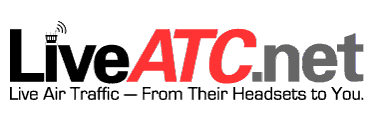Look Dad - No Mouse! - CP Flight PRO MCP & EFIS Installed
/cp flight pro mcp
In an earlier Journal entry, I mentioned that the CP Flight main control panel (MCP) PRO version I had purchased last September (before I embarked on the B737 Project) appeared to be faulty. For some reason the MCP would not register on the USB port of the computer. After many hours of wasted time, I returned the unit to Italy for either repair or replacement.
Just before Easter I received a replacement unit. Paolo from CP Flight had decided to replace the electronics.
Installation & Configuration
Installation of the CPF software and configuration of this new unit worked first time without any problem whatsoever. Configuring the MCP to operate with Sim Avionics was straightforward and required some basic changes to the Server.exe configuration files. I also had to clone the TCP_Client.exe and MCP.exe folders and copy these to the main server computer that has FSX and the MCP installed. These folders and files need to be installed on the same computer as the MCP software and hardware is installed to allow Sim Avionics to recognise the device.
Simulator Start-Up Procedure
So what happens now is that I start FSX on the main server computer, then once FSX is running and the flight is open, I activate the MCP.exe shortcut which turns on the CP Flight MCP. The process of the MCP.exe been turned on triggers the TCP_Client.exe to open and search for it’s counterpart on the network. Turning on the Sim-A Server.exe (via a batch start file located on the client computer) allows the programs to communicate and the appropriate software to open on the flight deck.
cp flight pro mcp backlighting
Backlighting – An Initial Mystery
To connect the CP Flight backlighting was a mystery until SIM-A support informed me that you can either select a check box within the SIM-A server display window which causes the backlighting to be permanently on, or create a FSUIPC offset to a switch using the aircraft’s storm lights for manual activation. I choose the later and have the backlighting set to a toggle on a GoFlight module. This will suffice as I do not as yet have an overhead installed.
My Opinion of the Unit
The CP Flight MCP and EFIS unit has been discussed many times in various reviews and on U-Tube; the consensus being that the majority of users are very happy with the product.
The unit is well made, is aesthetically pleasing, and works as it should. The backlighting is very good and the green buttons that indicate whether a function is turned on or off are very visible. The unit is quite light in weight compared with other MCPs on the market, so it must be installed solidly into the MIP to minimise movement when pushing buttons, etc. The solenoid operated A/T switch is a nice change to the normal flick type switch and the use of replica DZUS fasteners is a nice touch.
CP Flight support is also beyond reproach. Paolo is helpful, courteous, and attempts to find solutions when a problem is evident. I had an issue with my first MCP and Paolo spent considerable time with me working through issues attempting to find a solution. CP Flight is not a “buy and forget” you type of company.
cp flight mcp pro
Major Advantage
One of the major advantages in using products from CP Flight is the very easy connectivity with other CP Flight modules. The CP Flight family of modules are connected together by a daisy chain system. A 5 pin (5 pole) DIN cable connects each module to each other with the main power being supplied by the MCP and its external 6 Volt power pack. Connection to the computer is via a single USB cable. What this makes for is a very simple, clean and modular way of installation. There are no cards to connect or to find homes for - nor any messy wiring.
Caveat
The only caveat is that the size of the MCP and EFIS are not an exact 1:1 ratio to the OEM 737 MCP and EFIS. The CP Flight instrument is slightly narrower that the OEM counterpart. Whilst this is not a major issue, it does pose a slight problem if you are using an OEM MIP, or a MIP that is sized correctly to the real part.
If you are using a MIP made by FDS, an additional bracket assembly is required, and even then there is a slight gap between the MIP and MCP unit.
This brings me to an interesting point. Not all MIPS are the same size nor are they all an accurate 1:1 ratio. CP Flight is used exclusively with the MIP produced by Fly Engravity, so it stands to reason that the Fly Engravity MIP will fit the CP Flight products accurately. if you are using another brand MIP, then it is best to check before hand to ensure that the CP Flight avionics will fit correctly.
Nice to Fly without a Mouse….
Whatever the difference in size, It’s very pleasing to be able to fly without a mouse and have something to fill the gaping hole in the MIP. I’ve solved the issue of the spacing difference by cutting some thin acrylic to the appropriate size and painting it Boeing grey. Once fitted, you barely notice the slight gap. Sometimes you have to compromise...
Although this post is not a review, if pressed to give a rating it would be 8.5/10
To see additional photographs of the CP Flight MCP and EFIS.
Now that the MCP and Captain EFIS is fitted and working, I need to order an additional EFIS unit for the Flight Officer side.
Next on the agenda will be to populate the avionics for the center pedestal.
Update
on 2015-09-23 13:03 by FLAPS 2 APPROACH
The CP Flight connection issues that were occurring have been rectified by a software update from CP Flight. With connectivity reassured, I have ordered additional CP Flight panels (two ADF navigation radio panels and a rudder trim module).
First Officer EFIS
The second EFIS has arrived and has been installed into the simulator. The ease of installation of CP Flight modules should not be taken lightly; they are literally plug and fly. To install the second EFIS unit involved me connecting a 5 pin DIN cable from the Captain side EFIS to the FO EFIS unit. I also had to move the small slider pin on the rear of the unit to reflect either captain or first officer.
I wish all panels were this easy to install.