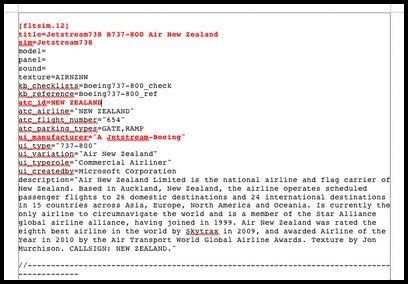Avionics Software - Selection and the Future
/
south West at phoenix sky harbor airport (aeroprints.com, N643SW Boeing 737 Southwest (8401799774), CC BY-SA 3.0)
Southwest Airlines is the largest low cost airline in the United States, and has maintained its success on a simple business model - its decision to fly only one type of aircraft, the Boeing 737. By streamlining their fleet to only one aircraft type, savings can be made in maintenance, logistics and support.
Southwest only need to employ maintenance personnel knowledgeable on one aircraft type, pilots do not need to be cross trained, and more importantly flight and support crews can be airlifted anywhere to begin work immediately should a problem arise. There is no time delay waiting for a type pilot or engineer to be found. In the airline business, lost flight time means a loss in revenue.
So what has this got to do with flight simulator or avionics software suites?
Avionics Software Suite – What’s this?
Before proceeding, the avionics suite is the software that controls the aircraft’s avionics systems within the simulator. The avionics suite controls nearly everything associated with the simulator that is automated and includes among others: the integration of the Main Instrument Panel (MIP) and Main Control Panel (MCP) and the projection of this data to the Navigation Display (ND) and Pilots Flight Display (PFD). The software does not replace the main flight simulator platform (FSX or whatever), but acts as a separate platform.
It’s important to realize that this software is VERY important. It is the backbone of any simulation and directly controls whatever flight model you are using. Any software used must be accurate, robust, replicate real aircraft systems, be reliable, and be able to replicate its outputs on a consistent basis.
There are two broad types of suites – those that can be used in a full flight deck simulation and those that are more suitable to a desktop set-up.
State of Play - Software Contenders
Historically, Project Magenta (PM) was only one contender if you wished to tackle the task of building a 737 simulation. At the time, the software was complicated and required the user to network several computers. The software developed by Project Magenta initially led the way, laying the building blocks for others to follow (bravo to PM).
In 2012, contenders are several: Project Magenta, Sim Avionics (Sim-A), Orion, Aerosoft Australia, Flight Deck Software, ProSim737, Precision Manuals Development Team (PMDG), i-Fly and several lesser known companies produce software that emanates the avionics of the B737. Other software suites “pop up” on the horizon from time to time as talented software engineers attempt to enter the marketplace.
Which Avionics Software Suite Should I Use?
This is a personal decision and I’m not going to publish a “tit for tat” discussion to which suite from which company is better or worse. I will say that each company’s software brings different aspects of the flight deck to realization – some with greater accuracy, detail and finesse than others. Before you purchase a suite, it’s vital to investigate exactly what that suite can and cannot do in relation to the hardware you have installed in your simulator.
Software suites offered by rival companies are NOT identical to each other. Some developers have added functions and displays to their software in an attempt to make them more user friendly, or to be used for multiple aircraft types. Other developers try to replicate the displays in the real aircraft.
Before purchase, you should identify what aspects are important to you, will work your simulator, and represent the functionality you expect. Flight deck building and simulation is often very much about compromise.
Just because software is expensive or inexpensive, doesn't imply it's well tested and stable; try and see beneath the marketing veil. Some of the smaller lesser known software suites are very good and provide excellent value for money. For example, Aerosoft Australia has released a very competitively priced avionics suite which is more than enough for the average simmer who does not want to use an overhead panel.

Reliability, Repeatability, Accuracy, Expectations and Support
The most important facet of any software is reliability and repeatability; both mutually support each other. Unfortunately, not all suites are reliable or have the ability to repeat defined outcomes. Some high end and expensive software suites are plagued with teething problems, which for the most part, are left to customers to solve or report to the developer, in the hope that an update will rectify the issue.
As discussed earlier, software suites are not identical in functionality or appearance, even though in theory should replicate what is found in the real aircraft. Although some of these variables are aesthetic, such as font type, size and colour; attributes that many virtual pilots deem important. Other issues are not aesthetic and may relate to the available functionality of a particular system – such as the Flight Management Computer (FMC). Depending upon the developer, upgrades to a software suite maybe frequent or only once every six months.
I have reviewed Sim Avionics in an earlier post. ProSim737 will be reviewed shortly.
Expectations
It’s important to understand that replicating all the systems of a fully functional 737 is a continual challenge. Real simulators can cost upwards of 15 million dollars and expecting the same level of performance, reliability and repeatability from a software suite, for less than $1500.00, is not reasonable. Add to this the vast array of different computer designs and installed hardware and you can easily see why minor problems can occur.
EVERY software suite has teething and minor issues. This said; please don't go away with the notion that every piece of software is a nest of problems - this would be incorrect. What is important, is to go away with the notion of "reasonable expectation".
Some developers, in an attempt to work around complicated issues have chosen not to implement certain systems or parts thereof. These same systems in another suite may work perfectly or not at all. For the most part, problems stem in the accurate development and execution of Vertical Navigation and the integration of a “fully functional” Flight Management Computer (FMC).
Support from the development team of the suite you have chosen is paramount. Many issues can and are easily solved. But a prompt and efficient support base, regularly visited and updated by the software developers is essential. It also should be noted, that many developers work closely with users to rectify teething issues within their software.
Connectivity with Micro$soft Flight Simulator and Prepar3D
Most virtual pilots use FSX or the earlier FS9 as their baseline program. These programs are no longer being developed or supported by Micro$oft and are quite ancient with regard to much of their software architecture. Other than X-Plane and a few other “no shows” the only program being developed as a baseline program for flight simulator is the Lockheed Martin Prepar3D. I am not using Prepar3D, however, I envisage I probably will be within two years. It’s important to ensure compatible with what well may replace FSX.
The Future
What does the future hold? As computers became faster and software advances continue, almost exponentially, I envisage that avionics software will become more sophisticated and refined in how fluid they interact with, and parallel real aircraft systems. If the recent release of PMDG’s 737 NGX is anything to go by, it’s only a matter of time.
Two Camps
Presently, there are two camps; desktop users and those using partially or fully developed flight decks. This is not including turn-key type full LEVEL D simulators.
PMDG, closely followed by i-Fly have taken the limelight in the production and release of the NGX. However, the NGX simulation is more suitable for desktops than a flight deck. I-Fly has taken a step forward, but only has partial functionality to cater to flight deck builders.
Technology doesn't remain static and improvements will drive more companies to produce dedicated software; the days of one or two companies reigning is quickly paling.
Market Share
Historically, Project Magenta was the suite of choice for those wishing to develop a fully functional flight deck, however PM is no longer the “strawberry fox” and is now showing its age, being surpassed by new “high end’ contenders such as Sim Avionics and ProSim737. Put simply, these new contenders produce software that is more reliable and sturdier, easier to understand, install, and configure, and can operate on a minimal number of networked computers.
Project Magenta in an attempt to regain market share has also extended its reach to support different jet aircraft including general aircraft. Sim Avionics has followed suit; in addition to the 737-800 NG, they also produce avionics suites for the 747, 767, 777 and the A320.
Southwest's Business Model
Other than i-Fly with its duel platform approach, and a few lesser known manufacturers, the only “high end” company dedicated ONLY to the development of the B737 for use in a full flight deck is ProSim737. Like Southwest Airlines, ProSim see benefit in producing only one avionics suite, doing it to the best of their ability and providing continued development until, if you excuse the phase “it’s as good as it gets”.
Leaders and Followers
The future is blurred, but in relation to a fully functioning B737 flight deck simulation, I believe that ProSim737 and Sim Avionics will run “neck and neck”. Presently, ProSim is more advanced in some aspects than Sim Avionics; but Sim Avionics comes under the mantle of Flight Deck Solutions which is a forward-moving company with a history of aggressive and progressive development. I don't expect Sim Avionics will sit idle and wither on the vine...
Leadership in desktop simulation will probably be left to the current two major players PMDG and i-Fly; both which will “heckle” for the leadership, with i-Fly probably keeping feet in both camps.
The other "lesser" contenders will always be there, and this is a good thing. Competition drives development and improvement, which translates to increased functionality, greater simplicity and more stable software. This can only benefit the consumer - YOU.