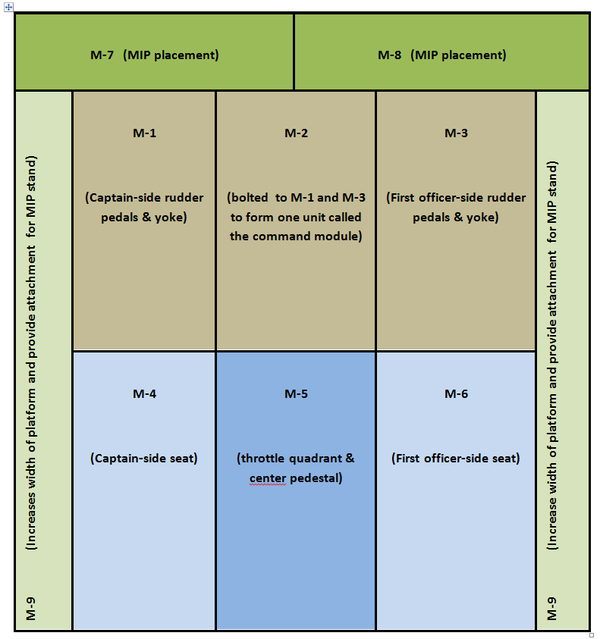Replacement OEM 737-500 Throttle & Center Pedestal - Conversion to NG Style
/737-300 throttle quadrant with old style paddle-style stab trim levers
The last few months have seen quite a bit of activity regarding the throttle quadrant and center pedestal, which has culminated in me selling my former 737-300 series throttle quadrant and pedestal and replacing it with an another unit from a late series 737-500 aircraft.
Brief Recap
In late 2012, I decided to convert the 737-300 throttle to full automation. A dilemma I faced was whether to keep the throttle unit as a 300 series throttle with the attached two-bay pedestal, or do a full conversion to make it similar to the Next Generation.
After careful consideration, it was decided convert the throttle quadrant.so it appeared as close as possible to the Next Generation.
Stab Trim Switches
One of the biggest differences, apart from thrust lever handles, between early model throttle units and the Next Generation units is the stab trim cut out switches. On the earlier 300 series units, the switches are paddle / lever style switches while the Next Generation uses toggles and T-Locks. T-Locks are a safety feature and sit beneath the toggle switches and are spring loaded; the pilot must push down the T-Lock to activate the toggle.
To convert the trim switches requires cutting out the old switches and fitting new reproduction Next Generation switches. This is a major task requiring precision work. Although reproduction switches can be made, the reproduction T-Locks don't operate as the real T-Locks should. I did search for some genuine T-Locks and toggles, however, my search was fruitless as these parts appear to be reused by airlines (or recycled).
Replacement 500 Series Throttle Quadrant & Three-Bay Center Pedestal
A friend of mine informed me that a late model 737-500 throttle quadrant was for sale. This unit was in better shape than my existing throttle, included the genuine Next Generation style stab trim switches complete with T-Locks, and also had a three-bay center pedestal. It appears provenance was shining on me as the new throttle appeared for sale a day before the stab trim switches were about to be removed (with a metal cutter...)
The throttle and center pedestal were purchased (you only live once!) and the 300 series throttle sold to an enthusiast in Sweden.
Next Generation Conversion
To bring an earlier style throttle and center pedestal to appear similar to a Next Generation throttle quadrant requires, at a minimum:
Attachment of a Next Generation style throttle lever shroud to existing aluminium levers;
Removal of TOGA buttons and relocation to bring design in-line with a Next Generation (the buttons are identical, but the housing is different);
Possible replacement of the stab trim switches;
Painting of throttle housing and center pedestal from Boeing grey to Boeing white; and,
Painting of all throttle knobs from Boeing grey to Boeing white.
The biggest hurdle is usually replacing the trim stab switches, however, as these are already present on the new throttle, and are the Next Generation, considerable time and expense was saved in not having to replace them.
Main Differences - Next Generation & Classic
The Boeing airframe that most people associate with today begins with the 737-200 and ends with the 737 Next Generation. In between we have the classics which refer to the 737-300, 400 & 500 series airframes. The 737 Next Generation series includes the 737-600, 700, 800 & 900 series airframes.
The main differences between a classic and Next Generation throttle quadrant are:
The stab trim switches are slightly different; the classics having two flat levers while the Next Generation has toggle-style buttons with T-locks;
The throttle thrust lever handles; the classics are bare aluminium and the Next Generation is white aluminium that is ergonomically-shaped. The TO/GA buttons are also positioned in a different place on the Next Generation. The knobs (handles) on the levers are also coloured white rather than off-grey;
The method that the throttle thrust levers move during automation. The classics move both thrust levers together when auto throttle is engaged. The Next Generation moves each lever individually in what often is termed the throttle dance (this is due to the computerised fuel saving measures incorporated in the Next Generation);
The spacing (increments) between each flap lever position is identical in the Next Generation, but is different in the earlier series throttles;
The center pedestal in the classics is either a two-bay pedestal (early 300 series and before), but more likely a three-bay pedestal. The Next Generation always has a three-bay pedestal. Base materials for the center pedestal are also different - aluminium verses a plastic composite material;
The speedbrake knob is very slightly more elongated on the Next Generation unit; and,
The telephone, circuit breakers and mike assembly differ in type and location
Next Generation Skirt - Thrust Levers
Boeing when they designed the Next Generation style throttle didn’t design everything from new; they added to existing technology. All Next Generation throttles utilise thrust levers which are identical to those of earlier units.
Boeing designed a shroud or skirt that attaches over the existing thrust levers encapsulating the older thrust levers and sandwiching them between two Next Generation pieces. The assembly is made from aluminium and is painted white.
The TO/GA buttons are located in a different position on the Next Generation units, although the buttons used are identical.
To alter the position of the TO/GA buttons you must detach the small aluminium box from the 300 series thrust levers, remove the TO/GA buttons, and then re-solder the buttons in the appropriate location on the new unit.
I did not make the Next Generation skirt for the thrust levers, but rather had fabricated, from design specifications, a reproduction skirt. The skirt is produced from aluminium and replicates the dimensions of the Boeing part.
Time-line, Functionality and Conversion
The throttle is initially being converted in the United States. The advanced work (automation) will be done by a good friend in California, and then I will follow on with more mundane tasks.
The replacement unit will feature several improvements which will allow: full motorized functionality, full speed brake capability, accurate trim tab movement, alternate trim wheel spin speeds, correct park brake release, trim wheel braking and several other features.
I want the functionality of the throttle to be as close as possible to that found in the real aircraft; therefore, the methods used to ensure this functionality will be slightly different from the norm.
When the throttle is fully functional and tested, I'll publish a post providing further information and detailed photographs of the various functions.
It is hoped everything will be completed, and the throttle and pedestal installed by late May 2013. The next month or so will be quite exciting.
Two-bay Pedestal Will Be Missed
I know I will miss the narrower two-bay center pedestal. A major advantage that will be lost is the ease in climbing into and out of the flight deck; the two-bay provided more room between the pedestal and the seats. At some stage, I probably will need to install J-Rails because the seats I'm using are fixed-claw feet Weber pilot seats; J-Rails will be needed to allow lateral seat movement.
BELOW: Montage of several images showing main visual differences between 737-300 classic series throttle quadrants and the 737 Next Generation. The 737-300 throttle is my old throttle but, the Next Generation throttle quadrant belongs to a mate of mine.
Montage of several images showing main visual differences between 737-300 classic series throttles and the 737 NG style throttle units. The 300 series TQ is my old throttle unit but, the NG Throttle quadrant belongs to a mate of mine