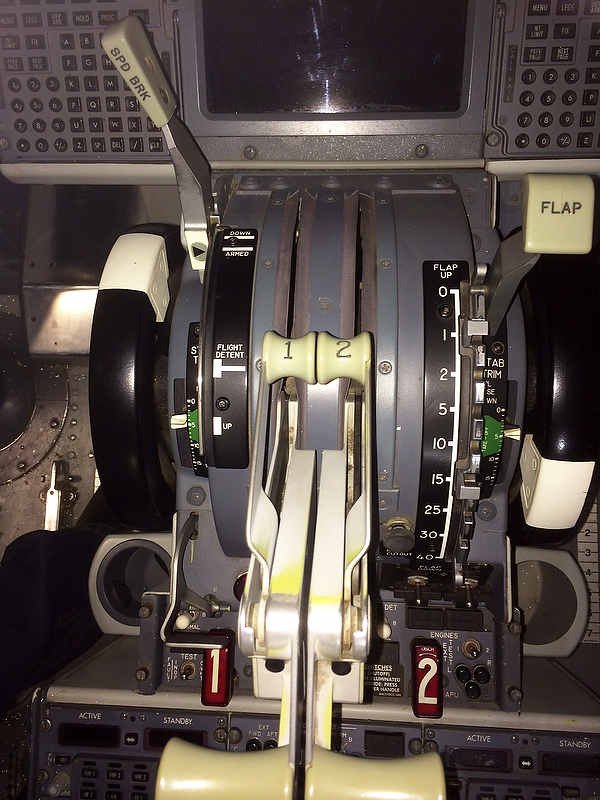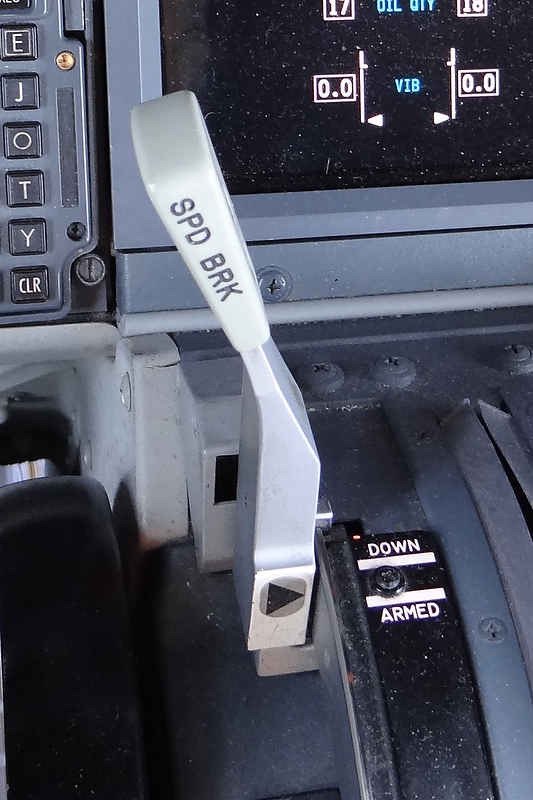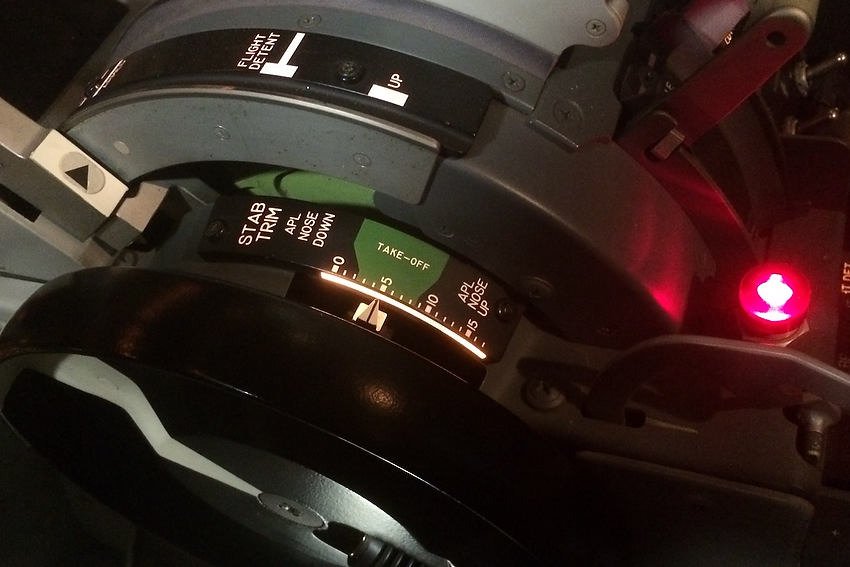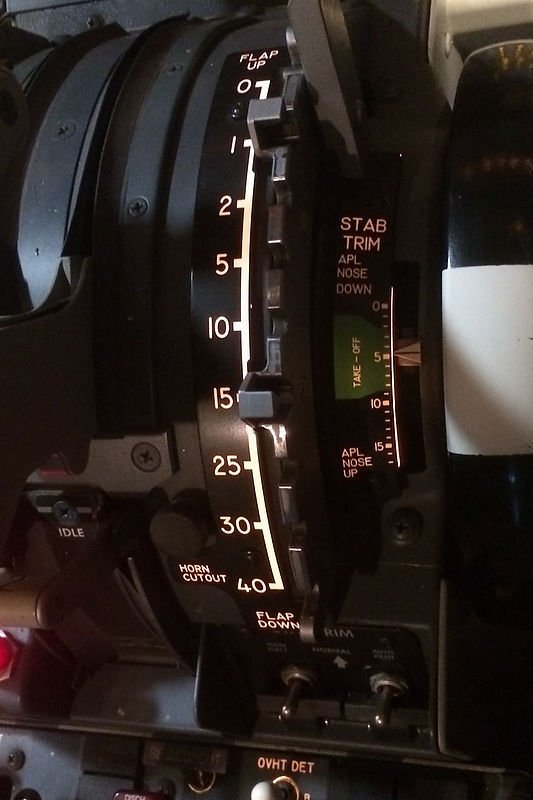Protection for Interface Cards - USB Isolator
/Phidget 3060 USB Isolator mounted on acrylic base
In the first of two previous posts we discussed surge protectors and the need for a protector to secure your simulator system from unwanted power surges. The second post addressed circuit breakers in more detail and examined the different types of breakers that can be used. In this final post I will discuss the use of an isolator to protect both your computer and any USB connected interface cards.
Multiple Phidget Card Failure
Recently I had to replace several Phidget interface cards. The cards failed following failure of the internal power supply on my server computer. The reason for the power supply failure is unknown, however for whatever reason a surge traveled through the USB port to the SMART module irreparably damaging two Phidget 0/16/16 cards and two Phidget 1066 motor controllers.
I contacted Phidgets in Canada who were very helpful in diagnosing the reason for the card failure. Apparently it is not unheard of for powered Phidget cards to cease working following the failure of a computer power supply that Phidget cards are attached.
Potential Problem
The discussion with the technician highlighted a potential problem that Phidget cards are susceptible to.
When the internal computer power supply (CPS) fails the circuits are no longer fully operational which may cause unregulated power to briefly travel the shortest route to leave the system. PCI cards and USB ports are for the most part totally unprotected and act as a first port of call for any unwanted transient power. The power then travels through the connected USB cable to whatever is attached. Although the surge (I will call it a surge) may only be a millisecond, it is enough to fatally damage or shorten the life of an attached interface card.
Bear in mind that not every instance of a power supply failure will result in a surge; it depends on how the power supply failed. In my case, when the power supply failed 5 volts continued to be distributed. However, I believe the 5 volts was not clean power meaning that the voltage fluctuated.
The technician commented that it is relatively uncommon for the event described above to occur. He suggested that a far more common issue is that, following the failure of a powered Phidget card, the unregulated power travels to the computer via the connected USB cable (the opposite direction to what happened in my situation). In these circumstances, the USB port, PCI card, internal computer power supply, or worse still – the computer’s motherboard can be destroyed.
For a more detailed explanation with examples, I refer you to the Phidget website.
Phidget 3060 isolator – the size of a credit card, the isolator can provide protection for both the computer and the interface cards that are connected to it. This isolator is installed into the SMART module and provides protection for the two 0/16/16 cards and two 1066 motor controllers
The Solution
Fortunately there is an easy solution to this potential problem: Phidgets 3060 USB isolator.
The isolator is connected between the USB port and the interface cards. In this way the cards are protected from the computer and the computer is protected from the cards, wiring and external power supplies used to power the cards.
The 3060 isolator installed into the Throttle Interface Module (TIM). The isolator has been installed into an acrylic casing. Although the casing is by no means necessary, it ensures that the isolator card does not become contaminated by dust. The blue-coloured plastic band is temporary only
The 3060 isolator is a tad smaller than the standard-sized credit card and does not require a power supply. The isolator has two USB connections, one side has a mini and the other side a standard connection. This enables in-line connection of the isolator between the computer’s USB port and interface card/power hub.
In addition to the protection already mentioned, the isolator also protects against possible basic wiring errors and different ground voltages. In some circumstances the isolator can also assist to stabilise a system form untimely USB disconnects. The isolator achieves this by maintaining the correct voltage.
The interface cards used in the simulator have been mounted in standalone interface modules that in turn connect via USB to the server computer. To protect the contents of each module, a 3060 isolator has been installed into each interface module.
Computer Power Supplies (CPS)
Although this problem was easily solved by purchasing replacement interface cards and installing isolators, it should not have occurred in the first place and it brings into question the reliability and quality of computer power supplies.
The choice of a CPS is often by chance, being the unit supplied with the computer (probably a inexpensive Chinese model). However, CPS’s are not identical and you get what you pay for.
Many manufactures claim a specific output/voltage/wattage from their power supplies, however only a few manufactures check and guarantee these outputs. The last thing you want is a power supply that has fluctuating voltage or a unit that is rated a particular output but does not meet this requirement.
The CPS installed in the server computer was not a quality item (it came with the computer and was not upgraded despite the remainder of the computer being re-built to flight simulator specifications). For a few months I had noted that the CPS appeared to be running quite warm. In hindsight, I should have realized the tell-tail symptoms of an impending problem.
The failed CPS has been replaced with a Corsair RM750x Power Supply. This particular model is used when tight voltage control is needed.
Other benefits of using a Corsair CPS is that the capacitors are Japanese made and provide consistent and reliable output. Furthermore, Corsair bench check every unit to ensure that they meet the outputs published.
Final Call
It is your call whether the expenditure and use of a USB isolator is warranted. Certainly replacing Phidget cards can be expensive, not too mention the time required to install and rewire. The isolator should be viewed as a type of insurance policy - a 'just in case' option.
Further Information
The isolator is designed by Phidgets primarily to operate with powered Phidget cards. The interface modules I use have Phidget, PoKeys and Leo Bodnar cards installed and connecting an isolator did not cause any issues with the operation of these cards.
I do not know if the isolator will cause problems with other USB standalone modules.
This post is but a primer. For additional information, refer to the Phidgets website. Note I am not affiliated with Phidgets in anyway.
Glossary
CPS – Computer Power Supply.
PCI Card – Computer bus for connecting various hardware devices.
UPDATE 2016-01-19 08:25 by FLAPS 2 APPROACH: I have been contacted by another flight simulator builder who has stated that he used a Phidgets isolator and had problems with Open Cockpit modules disconnecting. He decided that then isolator caused more problems that what it was worth (USB disconnects).
Although I cannot comment on his situation, the isolator is primarily designed to be used with Phidget cards that are powered, not non Phidget cards or un-powered cards.