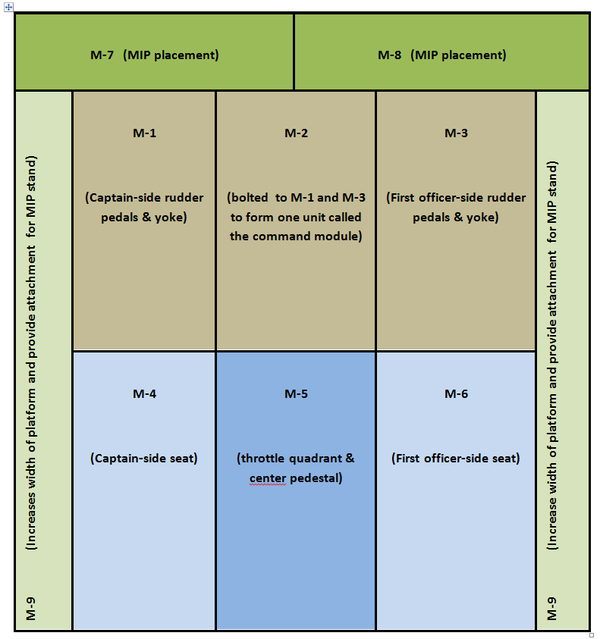After flight testing several aircraft models, I decided to use the B738 (FS9 version) produced by Precision Manuals Development Group (PMDG). This flight model, once the PMDG flight logic is removed, functioned exceptionally well and is very stable.
One of the potential problems when using a flight model produced by another company is compatibility and functionality with your chosen avionics software suite. Minor problems are often solved by tweaking the aircraft.cfg file; however, tweaks are just that, and often issues will occur which cannot be identified and rectified. In my experience, tweaking the .cfg file may solve your initial problem, but may cause additional errors elsewhere.
Different Aircraft Models – Different Solutions
To ensure various aircraft models operate with their software, Sim Avionics provide users with specific aircraft.cfg files that correspond to the particular flight model they are using. These files are optimally tweaked to the Sim Avionics software.
ProSim737 has handled the problem of aircraft model variances slightly differently. Rather than provide a tweaked aircraft.cfg file to allow you to use whatever flight model you wished, they took a holistic approach and produced a complete aircraft dedicated ONLY to their avionics software suite.
Creating an aircraft model that is designed to only operate with their software has many advantages. First and foremost is trouble-shooting. Everyone is using the same software, meaning that if a problem does present itself, finding a solution is usually easier. Chasing ghosts rarely occurs as the same company that produced the avionics suite produced the aircraft flight model.
At this stage, you may think that ProSim737 only works with their dedicated aircraft. This is incorrect; ProSim737’s avionics suite will work with numerous aircraft models including the default FSX 737 and the PMDG FS9 737, however, if you want to achieve harmonious inter-connectivity with the avionics software, then using the dedicated flight model is highly recommended.
Hello JetStream 738
The JetStream aircraft is more a flight model than an actual virtual aircraft. Don’t expect to see “wow” factor visuals with this model. Instead, expect to experience “wow” factor flight dynamics that work in perfect unison with the flight avionics software.
Virtual pilots using a fully developed simulator often do not need what is offered in many aircraft models: virtual flight decks, pop-up gauges and GPS consoles are not necessary. As such, the JetStream doesn’t provide these additives. You will, however, see the default FSX panel layout of the B737. This can easily be permanently removed by either editing the panel.cfg file or removing the panel images.
Installation
The JetStream software comes with an .exe installer. Installing is as easy as following the prompts. When installed, a JetStream 738 folder will be found in the simobjects/aircraft folder.
JetStream Textures
The Jetstream uses the default texture pack belonging to the B737-800 FSX aircraft; therefore, the outside views mimic the same texture details seen on the default FSX model.
I think the outside textures (especially with a repainted airline livery) are just as good as many payware add-on aircraft textures. Certainly, PMDG NGX textures surpass the JetStream textures, but you must remember that the aircraft has NOT been designed as a pretty aircraft to look at, but a flight model to replicate defined flight dynamics. Think of it as flying ones and zeros.
Video Makers & Virtual Airlines
Video-makers or those who wish to mimic a particular airline can easily re-texture the aircraft skin to reflect a specific colour scheme or airline livery. Search through the ProSim737 forum and you will find several dozen repaints. Installing additional textures is identical to the method used in FSX.
If you search this website you will find mention of the 164 liveries pack. This pack provides many liveries and re-textures.
Outside Views & Animation
Many individuals concern themselves with the outside view of an aircraft. Whilst it’s enjoyable to inspect the aircraft from the outside, the quality of the external visuals has absolutely nothing to do with the way the flight model behaves.
This said, the movement of essential equipment can be observed: the rudder, flaps, ailerons, spoilers and landing gear. Landing and other outside lights are also replicated including a functional taxi light which is bright enough to “read by”. The outside view is far from sterile.
Taxi Light – Too Bright & Intense
One downside to the external view is the actual positioning the taxi light.
Historically, Micro$oft have never animated the taxi light correctly. ProSim737 have created their version of a taxi light, which is more a ball of light than a taxi light.
The taxi light is bright – very bright. On lift off, the fall of the light beam covers the lower portion of the front screen view. This obviously does not occur in a real aircraft. Although I have not altered the files, I have been informed that this cosmetic issue can be rectified with a small tweak to the aircraft.cfg file.
I would have liked ProSim737 to have developed the external lights from scratch with a dedicated taxi light with no fall off on the lower portion of the computer monitor. Good external lights are essential if you fly predominately at night.
Flight Dynamics – flying Ones & Zeros
This is why the JetStream was developed – as a platform to replicate complicated flight dynamics to realistically mimic the movement and handling of a real jet aircraft. This is where the wow factor begins and is where the JetStream leaves it’s contemporaries behind.
I am very impressed with the flight dynamics. During several hours flight testing, the model was exceptionally stable, handled as you would expect, and interfaced with the ProSim737 logic flawlessly.
Fine-Tuning & Stability Testing
ProSim737 has been designed to be operate with MCPs (Main Control Panel) manufactured by several companies. I have been informed that, depending on the MCP type, problems can be experienced with the sensitivity of the auto pilot. To alleviate this, ProSim737 allows the sensitivity of the MCP to be adjusted.
The JetStream manual suggests that a good method to determine possible over-control (i.e. oscillations) is to increase the simulation speed to 4x and observe if oscillations occur, and if the autopilot is able to hold either heading or altitude”.
I performed this stability test at x4 acceleration and noted very mild pivoting of the wings as the aircraft slewed along it defined navigation track. When I morphed back to normal speed, the aircraft was in the same direction, attitude and altitude that it was when I entered acceleration mode. Only at faster acceleration speeds (x16) did the aircraft loose position (which is to be expected).
Hardware Calibration
The JetStream requires careful and fastidious calibration of your yoke and rudder pedals to ensure solid performance.
Calibration isn’t as important if you use the auto pilot to do most of your flying, however, if you prefer to hand fly to and from FL10, correct calibration of your yoke and rudder is paramount.
It’s essential to take the time to calibrate your hardware correctly using the Windows and FSX calibration tool, using FSUIPC to fine tune the results.
Your hardware control settings play a huge role in how the plane behaves, so before blaming the flight model, please test it with different controls and settings.
The following is an excerpt from the JetStream read me file:
Most 738 models available represent a truly overpowered engine/dynamics ratio, The flight model tries to follow the real curve, don't expect it to reach high speed/AOA values as other flight models do, especially immediately after rotation.
As in FSX, nose-steering is nothing else but rudder, without FSUIPC's given steering routine and a hardware wheel, do not expect acceptable results on the ground.
The VC was deliberately removed from the model.
Trim related values do depend on hardware behaviour. This relates to whether hardware has been calibrated with or without FSUIPC.
Idle N1 value is OAT dependent. You will get 20.7 at 15C.
Set General Realism Slider to Maximum! It is vital for the model!
PMDG (FS9) and Default 738 Verses JetStream
I outlined in the opening paragraph that ProSim737 can be used with several other add on aircraft, including the default FSX 738. My limited testing proved that these aircraft fly well with ProSim737, however, nuisances do occur and tweaking of the aircraft .cfg file is needed to solve niggling problems with often undesirable outcomes..
The JetStream was designed from the bottom up to be the flight model for ProSim737. Therefore, many of the nuisances observed when using other flight models do not exist.
As an example, the FS9 version of the PMDG aircraft at Vr, with the yoke pulled to aft position, exhibits a slight delay of a second or two before actually lifting off the runway. A positive rate is rarely achieved before V2 is called. This is completely different with the JetStream which is far more responsive. Pull back slightly on the yoke at Vr and the aircraft is airborne before reaching V2.
No matter what I did with the PMDG flight model, the only way to achieve rotation at Vr was to pull back on the yoke a few seconds before actually hearing the Vr call out.
This is but one example, illustrating why it’s solid sense to link a dedicated flight model to a specific avionics software suite to achieve harmonious integration.
FS Add Ons - Top Cat Compliant
Many virtual pilots use a popular add on flight tool called Top Cat.
Top Cat is used, amongst other things, to calculate weight, takeoff and landing performance. The JetStream is compatible with Top Cat and the JetStream manual explains how to incorporate this advanced FS add on.
JetStream User Manual
A detailed user manual is included which is well written and informative. It’s important to read this manual to ensure you get the most from the JetStream flight model.
Updates & Improvements
ProSim737 currently produces one aircraft and one avionics software suite. While some may find this lacking, I find it reassuring. Rather than become tired down to developing other aircraft and software, ProSim737 focus their attention on one aircraft – the B738. This translates to regular updates and improvements which can only benefit the end user.
Support
Support is provided either by a dedicated forum or via personal e-mail communication.
To date, all requests have been answered quickly and efficiently. If you need help, support is available. You are not left to feel as if you’re withering on a vine, waiting for assistance.
I try to be impartial and accurate when I make a review, however, if I have missed something or have made a mistake, feel free to make a comment.
This review is based solely on my experience with the JetStream and ProSim737. I have no affiliation with the company.
My Rating is 9/10