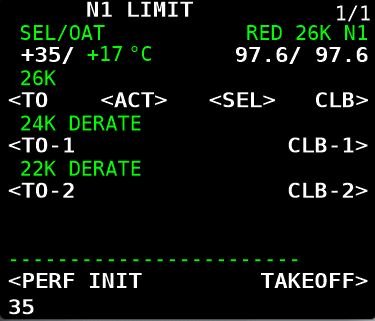Take Off / Go Around (TOGA) - Explained
/Performing Go-Around can be a confusing procedure, made more so by the effects of inclement weather.
TO/GA is an acronym for Take Off / Go Around. TO/GA is used whenever an approach becomes unstable or environmental conditions alter that do not allow an approach and landing within the constraints that the aircraft is certified. If you watch the short video (embedded from U-Tube) you will note that the crew utilized TO/GA when a rain squall reduced visibility to almost zero as the aircraft was about to cross the runway threshold.
VIDEO: Boeing Business Jet (BBJ) - Final Approach engaged TO/GA due to inclement weather (courtesy & copyright "DougLesso" U-Tube).
So why is TO/GA confusing? It’s not the actual use of TO/GA that is confusing, but more the level of automation you have in use at the time of engaging TO/GA. By automation, I am referring to the command mode selected for the approach: VNAV, LNAV, V/S, ILS and whether the autopilot is enaged or not (CMD A/B). In this post three three distinct scenarios will be discussed; however, engine out (single engine) procedures will not be examined.
Scenario One
Autopilot Flight Director System (AFDS) configured for autoland: CMD A & B engaged with localizer and glideslope captured and 'FLARE armed' and annunciated on the Flight Mode annunciator (FMA). Auto throttle engaged.
Pushing the TOGA buttons will engage the Take Off / Go Around mode & Flight Director guidance will 'come alive';
The auto throttle will automatically move forward to produce reduced go around (RGA) thrust;
The Thrust Mode Display (TMD) will annunciate TO/GA and the required thrust will be displayed;
The autopilot will remain engaged and will pitch upwards to follow the Flight Director (FD) guidance
Landing gear will need to be raised and flaps retracted on schedule; and,
A 'bug up' will be observed on the speed tape of the Primary Flight Director (PFD) which indicates flap retraction speeds.
Scenario Two
Autopilot Flight Director System (AFDS) configured for manual landing (autopilot on): CMD A or B engaged. Auto throttle engaged.
Pushing TO/GA buttons will engage the Take Off / Go Around mode & Flight Director Guidance will 'come alive';
The auto throttle will automatically move forward to produce reduced go-around thrust. However, the autopilot will disconnect;
The Thrust Mode Display (TMD) will annunciate TO/GA and the required thrust will be displayed;
The crew will need to take control and manually fly to follow the Flight Director guidance (around 15 Degrees nose up);
Landing gear will need to be raised and flaps retracted on schedule; and,
A 'bug up' will be observed on the speed tape of the Primary Flight Director (PFD) which indicates flap retraction speeds.
Scenario Three
Autopilot Flight Director System (AFDS) configured for manual landing (autopilot off): CMD A or B not engaged. Auto throttle engaged/not engaged.
Pushing TO/GA buttons will engage the Take Off / Go Around mode and Flight Director guidance will 'come alive';
The crew will need to take control and manually fly to follow the Flight Director guidance (around 15 Degrees nose up);
The auto throttle will not command reduced go around thrust. The crew must manually move the throttle levers to roughly 85% N1;
Landing gear will need to be raised and flaps retracted on schedule; and,
A 'bug up' will be observed on the speed tape of the Primary Flight Director (PFD) which indicates flap retraction speeds.
The black TOGA buttons are prominent on each of the thrust levers. OEM 737-800 throttle quadrant
How is TO/GA Engaged
The Boeing 737 has two buttons on the throttle quadrant for engaging TO/GA. These buttons are located on each thrust handle below the knob of the thrust levers. The TO/GA buttons are not the buttons located at the end of each throttle knob; these buttons are the auto throttles (A/T) disconnect buttons.
Pushing one or two of the TO/GA buttons will engage the go-around mode and command Flight Director guidance for attitude pitch.
Depending on the level of automation set, but assuming minimal automation, the pilot-flying may need to push the throttle levers forward to roughly 85% N1 (Reduced Go Around Thrust). Boeing pilots often refer to this technique as the 'Boeing arm' as an outstretched arm grasping the throttle levers moves the levers to 'around' 85% N1.
fma displays for toga
If the crew pushes the TO/GA button once, reduced go-around power is annunciated on the Thrust Mode Display (above the N1 indications on the EICAS screen) and also in the Flight Mode Annunciator (FMA). Reduced go-around thrust is roughly 10% below the green coloured reference curser on the N1 indicator. This thrust setting will generate a rate of climb between 1000 and 2000 fpm.
Flight Mode Annunciator (FMA) on Primary Flight Display (PFD) indicated TOGA and TOGA will be displayed on Thrust Mode Display (TMD). Replace CRZ (1) with TO/GA
If the TO/GA buttons are pressed again (two button pushes), go-around thrust will be set to maximum thrust (at the reference curser). Engaging the TO/GA button twice is normally only used if terrain separation is doubtful.
A Typical Go Around (CAT 1 Conditions)
The pilot flying focuses on the instruments as the aircraft descends to about 200 feet AGL. The pilot not flying splits his attention between his responsibilities to both monitor the progress of the approach, and identify visual cues like the approach lighting system. If the approach lights of the runway come into view by 200 feet, the monitoring pilot will announce 'continue' and the flying pilot will stay on instruments and descend to 100 feet above the runway.
If the non-flying pilot does not identify the runway lights or runway threshold by 200 feet AGL, then he will command 'Go Around Flaps 15'. The pilot flying will then initiate the Go Around procedure.
The pilot flying will engage the TOGA command by depressing the TO/GA buttons once, resulting in the Flight Director commanding the necessary pitch attitude to follow (failing this the pitch is roughly 15 Degrees nose up). The auto throttle (depending on level of automation selected) will be commanded to increase thrust to the engines to attain and manage a 1,000 foot per minute climb; a second press of the TOGA buttons will initiate full thrust.
The pilot not-flying will, when positive rate is assured, raise the landing gear announcing 'gear up all green' and begin to retract the flaps following the 'bug' up schedule as indicated on the Primary Flight Display (PFD). Once the Go Around is complete, the Go Around Checklist will be completed.
Important Points to Remember when using TOGA
If the Flight Directors (FD) are turned off; activating TO/GA will cause them to 'come alive' and provide go around guidance.
Engaging TOGA provides guidance for the flight modes and/or N1 setting commanded by the auto throttle, It will not take control of the aircraft. If the autopilot and auto throttle is engaged then they will follow that guidance; however, if the autopilot is not engaged the crew will need to fly the aircraft.
TOGA will not engage the auto throttle unless the autopilot is engaged. The only way to engage auto throttle is with your hand (flip the switch on the MCP). See sidenote below.
TOGA will engage only if the aircraft is below 2000 RA (radio altitude).
TOGA will engage only if flaps are extended.
Remember to dial the missed approach altitude into the Mode Control Panel (MCP) after reaching the Final Approach Fix (FAF). The FAF is designated on the approach plate by the Maltese cross. This ensures that, should TOGA be required, the missed approach altitude will be set.
Side-note: It is possible to engage the auto throttle using the TO/GA buttons if the auto throttle is in ARMED mode and the speed deselected on the MCP. Note this method of auto throttle use is not recommended by Boeing.
Flight Crew Psychology
Flight crews are as human as the passengers they are carrying, but it’s difficult to accept that a Go Around is not a failure, but a procedure established to ensure added in-flight safety. Several years ago airline management touted that a go-around required a detailed explanation to management; after all, a go-around consumes extra fuel and causes an obvious delay as the aircraft circles for a second landing attempt. This philosophy resulted in several fateful air crashes as flight crews were under time and management pressure to not attempt a go-around but continue with a landing.
Management today see the wisdom in the go-around and many airlines have a no fault go-around policy. This policy is designed to remove any pressure to land in unsafe conditions - regardless of the reason: visibility, runway condition, crosswind limits, etc. If one of the pilots elects to go-around, that decision will never be questioned by management. So while TO/GA isn't the desired landing outcome, a go-around is not considered a failure in airmanship.
Minimal Discussion
This post has briefly touched on the use of TO/GA in an approach and landing scenario; nonetheless, to ensure a more thorough understanding, I urge you to read the Flight Crew Operations Manual (FCOM) available for download in the Training and Documents section of this website.
Acronyms Used
AFDS - Autopilot Flight Director System
A/T - Auto Throttle Category 1 - Decision height of 200 feet AGL and a visibility of 1/2 SM
CMD - Command A or B (autopilot)
FAF – Final Approach Fix
FD - Flight Directors
FMA - Flight Mode Annunciator
FPM - Feet Per Minute
MCP - Mode Control Panel
N1 - Commanded Thrust % (rotational speed of low pressure spool)
RA - Radio Altimeter
RGA – Reduced Go-Around Thrust
TMD - Thrust Mode Display (on EICAS display)
TO/GA - Take Off / Go Around. Written either as TO/GA or TOGA