Freight Dispatched - Throttle Quadrant Australia Bound
/A300-600 FedEx. Flaps2approach freight was dispatched on this aircraft (Maarten Visser from Capelle aan den IJssel, Nederland, N725FD A300-600 Fedex (4542200103), CC BY-SA 2.0)
It’s taken considerable time with frequent delays since I sold my earlier B737-300 series throttle quadrant, in October 2012, to make way for a replacement 600 series TQ with three-bay pedestal.
LEFT: FedEx. Copyright Bob Wood, Airplane Pictures.Net
As I expected, “scope creep” reared its head and the original requirements changed considerably over time. It’s almost like leaving the house to buy a second hand car and coming back with a brand new jeep with all the accessories.
Use a Freight Forwarder
Freighting something as heavy and as large as a TQ, from the United States to Australia is not without cost and I’m fortunate to be in good stead with a competent Australian freight forwarder.
A freight forwarder's job is to look after the logistics of getting the freight from point A to point B as expeditiously as possible. Forwarders also complete all the required paperwork that is requested by customs authorities in both the country of export and import. A good forwarder will do everything, albeit at a cost to you; however, the fee they charge is often worth the expense, as completing the required paperwork can be very difficult and if not correctly done will result in delays and storage charges.
Often a freight forwarder will sub contract his equivalent in the country of export to look after the exporting aspects of the freight. A forwarder has access to any number of airlines and attempts to secure a freight rate that is acceptable to the client.
Freight rates behave like shares on the stock market, and prices fluctuate widely depending upon the price of fuel, whether the freight can be back-logged (added to a pre-paid shipment belonging to someone else) or is dispatched stand alone.
How the Freight Industry Works
The way it works is quite simple – the freighter will charge you based on the cubic surface area or weight ($$$ / kilogram) of the crate. The amount you pay is whichever is greater! To this there are other charges added such as: airport fees, security fees, customs clearance fees, tax, import duties, airline handling fees, terminal fees, cargo automation fees, export clearance charges and a truck tail-lift pick-up fee. This is above the actual cost per kilogram to send the freight and any domestic carriage, pick-up and storage charges.
You're probably thinking that sea freight is less expensive and you are correct; however, shipping terminal fees usually negate much of the saving, not too mention a lengthy wait time and a higher cost for insurance.
Carrier & Route Change - QANTAS then FEDEX
The freight industry is not a squeaky clean industry and under-the-carpet arrangements are commonplace. If another carrier has space that is being sold at a cheaper rate, then your freight often will be shipped with the airline with the lesser expensive freight charge. Unfortunately, this saving is not passed along to the customer, but equates to a higher profit for the freighter.
The freight business have a term they use called "time sensitive", which basically translates to "we do what we want and you wait"!
For example, my freight was supposed to be freighted with QANTAS for a quick Los Angeles – Melbourne (KLAX-YMML) flight followed by a domestic service further south to Hobart (YMHB).
However, space became available with FedEx at a cheaper rate than offered by QANTAS and the Ameriican freight forwarder made a carrier and route change. Instead of LosAngleles to Melbourne, the crate was dispatched via a FedEx MD11 from KLAX to Honolulu (PHNL). From here it will travel via a Fed EX 747-400 through to Sydney (YSSY) and then onto Melbourne. From Melbourne a domestic carrier will continue the pilgrimage to Hobart…
For the consigner (me), the longer a trip takes and the more times the freight has to be unloaded, stored and reloaded into another aircraft the higher the probability of potential damage. If your wondering what could go wrong, think about how heavy freight is moved about - they use a fork lift!
At least FedEx, like DHL and UPS are specialists in moving freight.
Large Crate - Taking Advantage of Volume
I've spent considerable time over the last 10 months or so tracking down and purchasing genuine B737 OEM parts required for the simulator. These have been stored at my friend's house and have been packed inside the crate along with the TQ. The crate is full to the brim of "goodies" that will keep me busy for months...
It's good to know I've saved considerable future postage costs and reduced the global carbon footprint by being able to add things to this shipment.
Impatient Wait
It’s an impatient wait, knowing that as I write the crate of “goodies” has landed in Sydney and has been transferred to Melbourne. The next hop is to Hobart, Tasmania. It's a fact of life that transporting anything to Hobart (an island state) takes a inordinate amount of time, so delivery is not expected to mid next week.
It's said that waiting builds character; "I seem to wait all the time....."
Oh and if your curious, the cost to send 110 kilograms chargeable weight from the US to Australia is $1453.00 AUD total. Whoever said that building a simulator was cheap, should be "shot on the spot"!
I'm looking forward to getting back into construction mode and posting new progress updates, explanations and photographs.
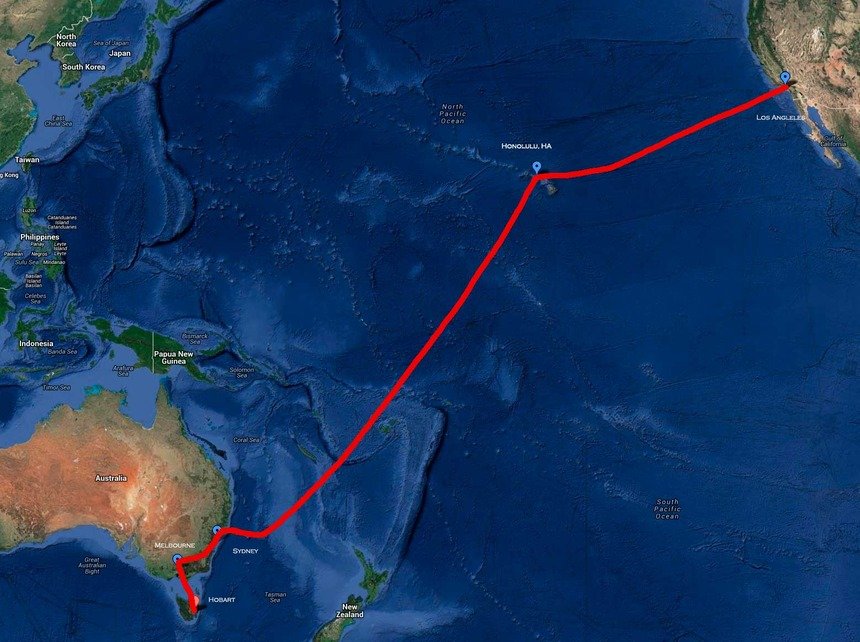
Update
on 2013-08-15 22:23 by FLAPS 2 APPROACH
The crate has arrived.... It's much bigger than I anticipated. This is the crate at the side entrance door to the house..
I had to make a winch and cradle system to enable me to get the crate, which weighs 110 kilos up and over the stairs and into the house.
At last, I now can get back into the construction phase of the simulator!
Time to find my wire, drill, clippers and multimeter. There are so many OEM parts - which do I start on first.















































