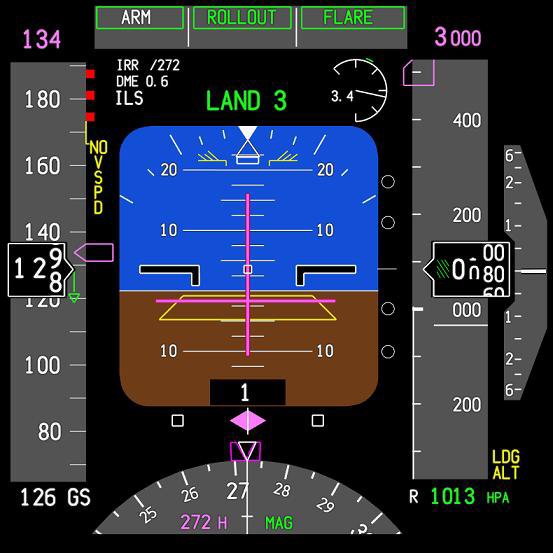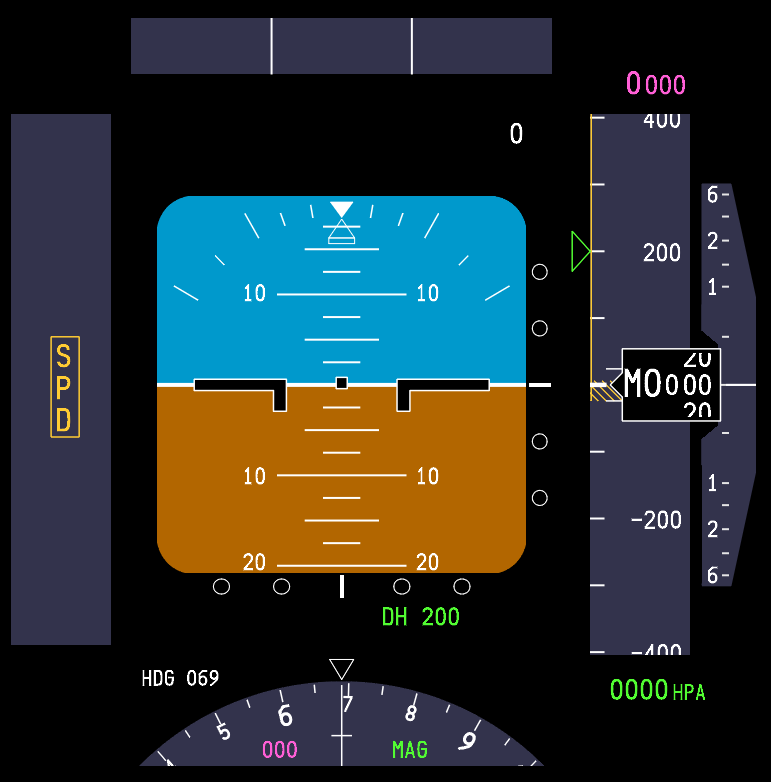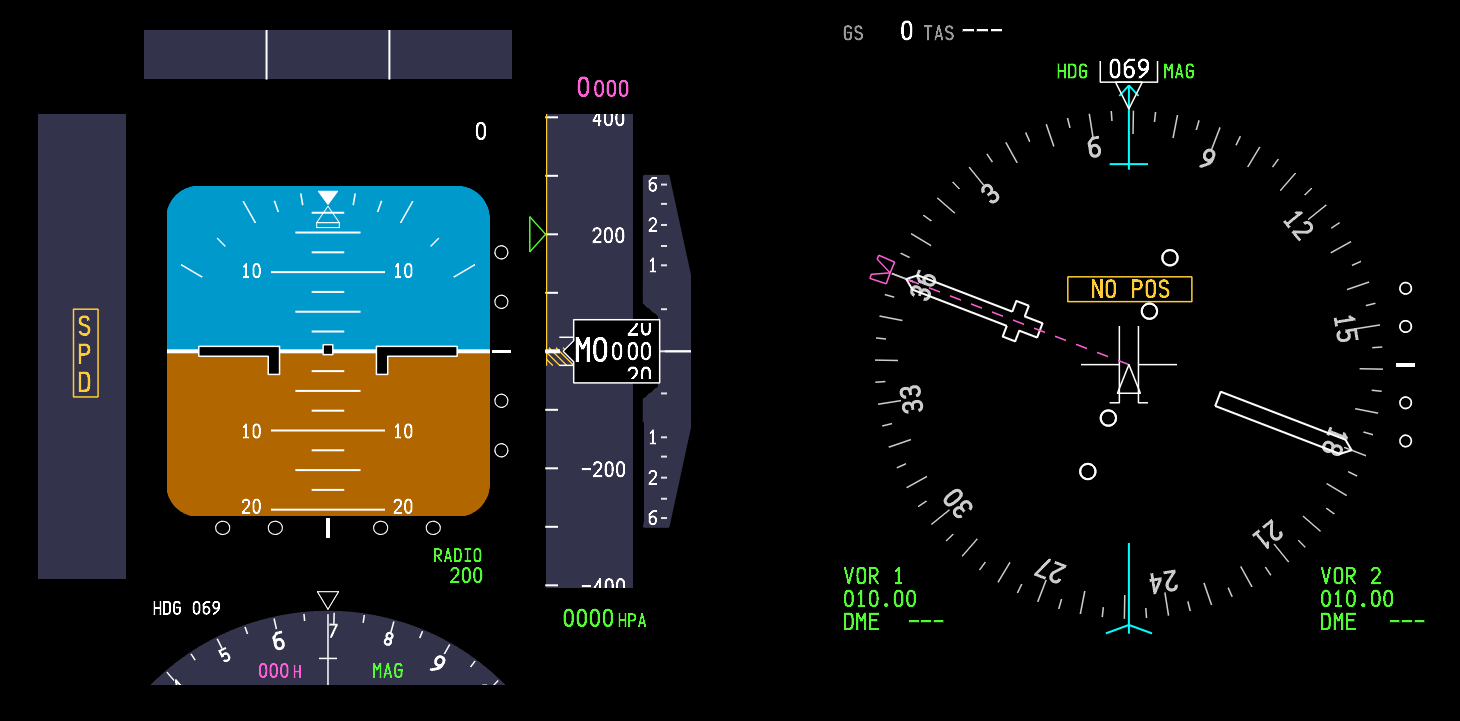FS-FlightControl Instructor Operating Station (IOS) - Review
/Opening screen for FS-FlightControl IOSon the server computer. IOS can be easily configured to automatically open after Windows start-up
Virtual flyers can be grouped into three broad groups. Those that are satisfied using a desktop simulator, those that gravitate toward a professional simulator, and those that strive to replicate, as close as possible, a Level D simulation. No matter which group you belong, there is a requirement for a feature-rich, reliable, and stable Instructor Operator Station (IOS).
This post will introduce the Instructor Station FS-FlightControl, developed by AB-Tools GmbH, a company located in Germany. The review is not meant to be comprehensive as such a document would be as long as the product’s operating manual. Rather, we will examine some of the product’s features prior to making an assessment of the software’s reliability and ease of use.
What is IOS - Do I need It
IOS is an acronym for Instructor Operating Station. At its simplest, it's the menu system in Flight Simulator that enables you to choose from several parameters to create a pre-programmed flight scenario.
A dedicated instructor station is far more than a few options to alter the time, place, and scenario in the simulator. A good instructor station should enable you to set basic flight scenarios, in addition to being able to monitor set tasks and parameters. The software should provide clear and readable displays, be set out logically, be easy to operate, and also be able to initiate system failures. Furthermore, the software must be stable, reliable and consistent in its output.
There are several Instructor Operating Stations available on the market and most high-level avionics suites come with a ready-made IOS as part of their software. Therefore, the question must be asked - why is there a need to purchase a stand-alone IOS.
Put bluntly, many generic instructor stations have been added at the back-end of an avionics suite. These instructor stations can lack functionality, features, and ease of use. Furthermore, their layout is often not optimal or configurable.
Screen shot showing the POSITION page display of IOS. Note the easy to navigate menu at the bottom area of the screen (twelve modules). This menu system is available on allIOS pages and enables quick and easy navigation between modules
IOS Features - FS-FlightControl
The features and functionality that are supported by IOS are extensive, however, bear in mind that the instructor station has been designed to operate across different simulator platforms and avionics suites; not every feature may operate with the intended avionics suite. For example, flight plans can be generated and sent to FSX in the standard .pln format, but they cannot be send directly to ProSim-AR in the correct format (as at the time of writing).
I have purposely not duplicated what has already been written on the FS-FlightControl website. The website provides a well detailed description of the features and functionality of the software and includes numerous screen shots.
Broadly speaking, IOS has been developed around 12 main modules. Like-minded themes have been grouped into whatever module is specific to the subject. If the information exceeds what can be displayed on one page, then one or more sub-pages (sub-tabs) are provided. There is a gamut of features
Main Modules
Position: Aircraft re-position, runway preference, aircraft scenario, approach presets, airport selection and re-position options.
Map: Street map, satellite map and height map. Navaids, AI aircraft, weather, aircraft location, compass and route/flight plan overlay.
Flight Planing: Route and flight plan generation with load tool. Importing and exporting of data with flight plan generated onto roving MAP.
Conditions: Environmental conditions relating to weather (artificial and real-time), visibility (CAT presets), winds, clouds, precipitation, altitude levels, barometric pressure, presets, time and season, accelerated time, and user-generated conditions. This section is very detailed and is examined in several sub-tabs. Many of the presets are as easy as clicking a button on the screen. For example, ILS visibility conditions can be generated by clicking one of the CAT buttons (CAT I, II, III, IIIa/b/c).
Push back: Graphical interface enabling push back of aircraft at any angle and distance.
Fuel/Load: Fuel volume, passenger, crew and cargo weights, aircraft weights (ZFW), center of gravity (%CG) and load tool.
View/Slew: Alters external camera views of aircraft and enables the slewing of aircraft.
Failures: Aircraft system failure conditions that can be triggered immediately, at pre-defined times, or at random.
Statistics: Approach statistics - Graphical representation of aircraft in relation to vertical and lateral position, aircraft position, ground altitude, vertical speed, pitch, and bank angle. Results can be exported to Google Earth for further analysis.
Network: Module to control all computers and software within your simulation network (server and any number of client computers).
Aircraft: Selectable list of aircraft options re: altitude, speed, direction, radios, TCAS alert status, engine parameter outputs, throttle outputs, autopilot, light and switches, etc.
Settings: Customization of all aircraft, map, and program parameters: colours, fonts, map layouts, etc. Additionally, other variables can be customised such as CAT visibilities and decision heights.
Favoured Features
I’ll be honest, the more I use IOS the more I enjoy my simulation experience. At the very least, IOS provides a reliable way to store various approach scenarios to numerous airports at different times, seasons and weather conditions. Granted, that this can be done from the flight simulator menu, however, it cannot be done as cleanly nor as quickly as it can from the IOS module.
Although I do not use all the features available in the program, there are several that I continually use. It is these I will discuss in further detail.
POSITION: Position refers to the position of the aircraft whether it be on the ground or in the air. IOS enables the user to select from several ground positions such as the gate, runway, terminal, base approach, straight-in approach, etc. A click of the mouse will position your aircraft to any of several preset locations.
I find this to be a very good time saver, especially if you do not want to simulate a long taxi or some other part of the flight but wish to concentrate only on one aspect – such as the approach phase. In addition to various presets, this page also allows customized approaches to be generated and saved.
Another aspect of this page deserves mention; the ability to select a chosen aircraft livery, parameter list (fuel state, trim, radio frequencies, etc) and save this to custom-named 'slot'. This is another time-saving feature and easy method to choose a pre-saved livery of an aircraft type.
STATISTICS: For those who fly by the numbers and want to improve their approach techniques, the statistics section provides a graphical interface that records the vertical and lateral deviation of the approach. It also records airspeed, vertical speed and several other characteristics.
CONDITIONS: Conditions broadly refers to environmental and weather conditions at the airport selected, or at various pre-selected waypoints or weather stations. Changing weather conditions, visibility, season and time is as easy as clicking a button.
This page is exceptionally feature-rich and the instructor station can generate live weather, weather from an imported METAR string or any number of pre-saved weather themes. For those interested in setting up specific weather events, for flight training, it is very easy to do so.
Screenshot showing MAP display page. Many advanced features that can be displayed as a map overlay. The tabs along the sides of the page can be clicked to turn features on or off
MAP: The map is a hidden gem that enables you to overlay a wealth of information onto a street or satellite map of the area of operation.
For example, the user aircraft and AI aircraft are graphically represented along with all navigation aids which includes VORS, NDBs, high and low jetways, ILS feathers and waypoints. Wind direction and current barometric pressure can also be displayed along with the current SID, STAR or route. Whilst on the ground all aprons, runways and taxiways are shown. Navigating to an assigned runway could not be easier as the user aircraft icon shows the position of the aircraft at all times.
As with all windows, the MAP can be displayed as a separate screen on another monitor. Therefore, it is possible to have IOS open on two monitors with one monitor showing the MAP view while the other monitor displays a different view.
An added advantage is the ability to position your aircraft anywhere on the map and create a position fix along with altitude, direction, pitch, bank, airspeed and radio frequencies. This information can be saved for future activation from the POSITION page. This enables you to quickly and easily set-up an approach and save this approach for future use.
For those that fly on-line, VATSIM, IVAO and PilotEdge are supported.
NETWORK: IOS enables the user to program the software to control what programs open or close on any computer that is connected to the network.
For example, I use a batch file to open and close flight simulator, ProSim-AR and other FS related programs (weather, flight analysis, etc). IOS when turned on from the client will automatically execute the opening of the batch file on the server computer. Likewise, when triggered, IOS will engage the batch file I use to close flight simulator and other ancillary programs. Additionally, a time delay can be configured to cause a delay between the closure of programs and the turning off of the server computer.
Screenshot showing the PUSH BACK display page
Installation of IOS - Server and Client
The software package is downloaded from the developer’s website and consists of a self-extracting .exe file.
As IOS has networking capability, it's not necessary to install IOS to the computer that has flight simulator installed; it will operate on a client computer. Additionally, a wizard is used to direct you through the installation process and configuration. Networking to a client is done via SimConnect. FSUPIC and WideFS are not required.
Although networking is achieved through the use of SimConnect which can, at times, be problematic, I did not experience any issues.
Configuration
Configuring the program to suit your requirements is done from the SETTINGS page. Variables can be altered for each aircraft, and aircraft profiles can easily be created that save particular parameters or conditions. Likewise, the software can be altered to enable a particular font style and colour to be displayed along with a zoom value and size. The process is straightforward.
Pretty much everything in IOS is able to be configured to your liking.
One aspect of IOS I found to be very handy, was that when you close the instructor station it will keep the last known settings. This means the parameters for the next flight session (if not altered) will be identical to the last.
Ease of Use
Screenshot showing the FAILURES display page. Note the open conditions call-out box. There are several sub-pages (sub-tabs) that deal with failures. Failures are an important asset to enthusiasts striving for realism
The IOS program is set-out intuitively and the various pages (modules) follow a logical sequence with like-minded themes bundled together on the same page. The twelve page main menu located at the bottom of each page is promulgated across all pages and enables quick access to various features.
Unlike other instructor stations, all information relating to a specific theme is located on the one main page (for example, failures or position page); it is not necessary to navigate between several pages trying to find the information. Furthermore, the screen display can resized to either fill your display or only part fill it.
Another advantage is the implementation of large-style buttons that enable quick and accurate identification of a module. Everything is easy to find and access.
Program Administration
Program administration encapsulates the opening and closing of programs from one or multiple computers.
Without an instructor station or the use of batch files, several programs must be opened on the client and server computer to begin a flight. This takes time and the process can be unwieldy.
If the instructor station is configured correctly, it is a two-step process to begin a flight. First the computers must be turned on. Second, from the client the FS-ControlControl IOS icon is depressed. Once IOS opens on the client computer it will communicate with the server computer (via SimConnect) and open any number of programs on the server (assuming they have been configured correctly in the IOS NETWORK page).
Once Flight Simulator opens and you are on the flight line it’s only a matter of using the instructor station to alter any variables particular to the flight (airport, aircraft position, weather, fuel, weight, etc). All changes are automatically promulgated across the network to Flight Simulator.
The important aspect to note, is that other than turning on the server and client computers, everything is done from the one screen on the client computer using the one mouse/keyboard. Likewise, when closing the simulator session everything can be done, including turning off the server computer, from the instructor station.
Cross-Platform Operations
The IOS operates with Microsoft Flight Simulator X (FSX/FS10) including Steam Edition, and with Lockheed Martin Prepar3D® 1.x, 2.x and 3.x. in a Windows environment. A separate APP is available for Android and Apple (iOS). The software works traditionally using the keyboard and mouse in addition to being optimized for touch screens. IOS can be run either on the computer that has Flight Simulator installed or from a networked client computer.
Stability and Speed
The last thing anyone wants is a crash to desktop caused by a bug-ridden piece of software that exhibits stability issues, poor performance, and does not operate consistently.
The stability of the instructor station is excellent. In my simulator set-up the IOS is installed on a client computer and networked to Flight Simulator located on a server computer. The software loads quickly and interacts with the simulator seamlessly.
The speed at which software interacts with Flight Simulator is important and it’s pleasing to note that IOS commands do not exhibit any significant time lag between the client and server computers. There is no time lag when switching between any of the interface screens on the instructor station. Surprisingly, this includes the MAP mode. Often a high definition map with several overlays cannot generate its resultant map within an acceptable time.
This said, internet connection speed may cause users to experience different speeds.
The time taken to open the instructor station from the icon on the client computer is approximately 10-15 seconds.
Screenshot showing the CONDITIONS display page. This page has several sub-pages that deal with conditions. For example, real weather, presets, season, ILS visibility and accelerated time. Note the display box in the lower left side that shows the frame rates
Updates to IOS (Annual Fee)
The software developer is very proactive and software updates with improvements, minor fixes and new features are regularly provided free of charge.
However, the update period is only for one year following purchase. After this period has lapsed, an annual fee will need to be paid to enable future updates to be used. The annual fee is only for updates, the original software will still function.
Do you need to update ? If you are happy with what you have, then no. However, if you are seeking specific functionality then an update may have this functionality. A list showing the updates can be read in the INFO section of the software.
The developer realizes that each person’s requirements for an instructor station is different, and as such, entertains ideas and suggestions for additional features or improvements from end-users.
Support
FS-FlightControl does not have a dedicated forum, however the developer replies promptly to all e-mails sent via the software help page.
A benefit of sending e-mail directly from the software is that the log files from your system are automatically attached to any outgoing message. This enables the developer to easily understand the issue, saves time in asking for further information, and leads to a faster resolution.
Dedicated Manual
A manual for any in-depth software is an absolute necessity. It is pleasing to note that the developer has written a manual and does not rely on a forum to provide answers to common questions.
The manual, which reflects the latest software build, is accessed from the FS-FlightControl IOS website. If necessary a .pdf is available on request.
Additionally, the manual can also be accessed directly from the software. Each page has several small question marks (?) that when clicked navigate the user to the appropriate help section in the manual. If you find the questions marks unsightly, then they can be turned off from the SETTINGS page.
Software Trial
This review has only examined several of the features that the instructor station is capable of. To enable a comprehensive examination of the software, IOS can be installed with full functionality (including any prospective updates) for a period of 14 days. After this time has elapsed, the software will need to be purchased.
Final Call
Considering the scope of what an instructor station does and how it can be used to enhance the effectiveness of a simulator, there is little doubt that a good IOS is essential.
I've spent considerable time using the FS-FlightControl IOS and although this review touches on but a few of the features of IOS, I believe this software to be superior to other contemporary products. It certainly has enhanced how I use the simulator leading to a more enjoyable experience.
The IOS software and further information can be downloaded at FS-FlightControl IOS.
Please note I have no affiliation with FS-FlightControl. I have not been provided with ‘free’ software, nor did I receive a discount in return for a favourable review. The comments and recommendations I have made are my own.
Flight Simulator, in this article, refers to the use FSX/FS10. I use the B737 avionics suite developed by ProSim-AR.
Update
Since this review there have been several updated releases that have implemented a number of new ideas and rectified shortcomings.
ProSim-AR users will be pleased that an update includes the ability to import and export flight plans to the ProSim-AR database as an .xml file (10 character file name). The update also enables synchronisation with the FMS, and display of the flight plan on the IOS map.