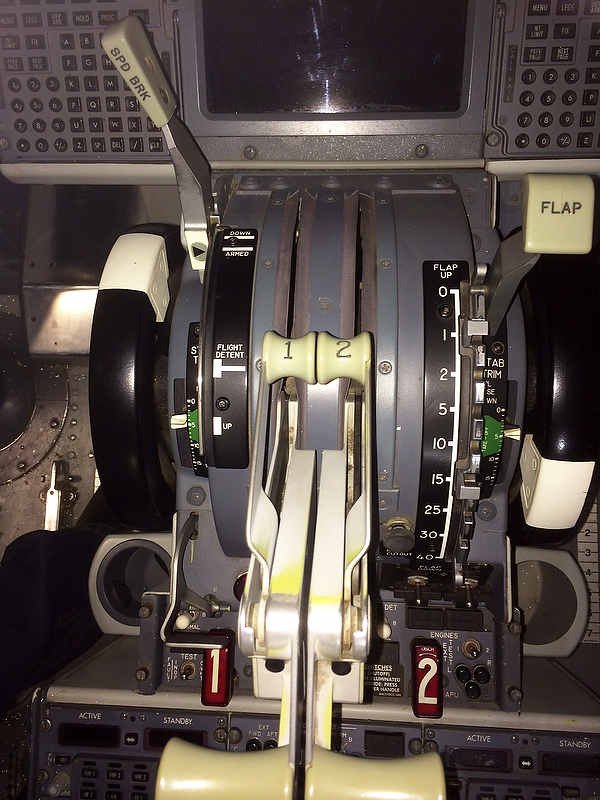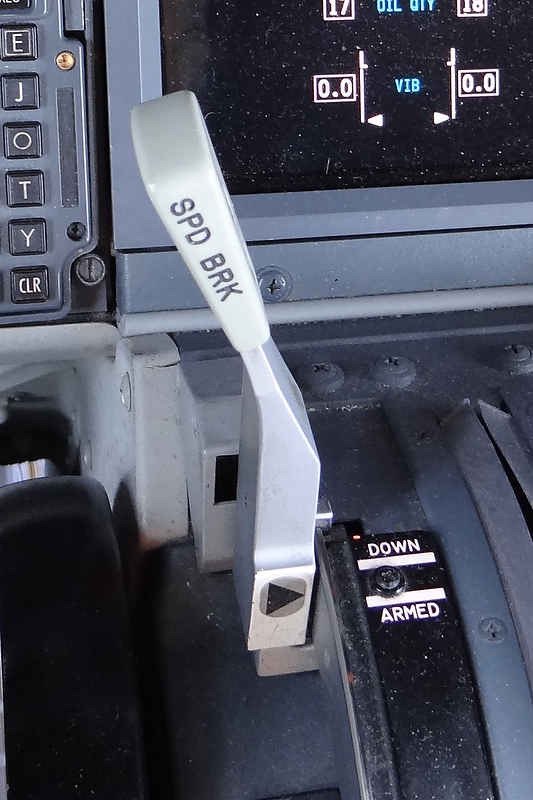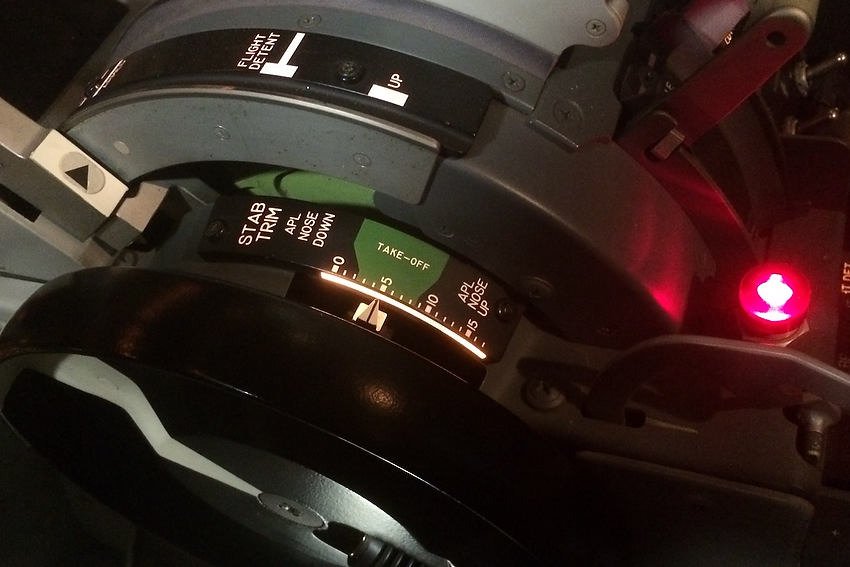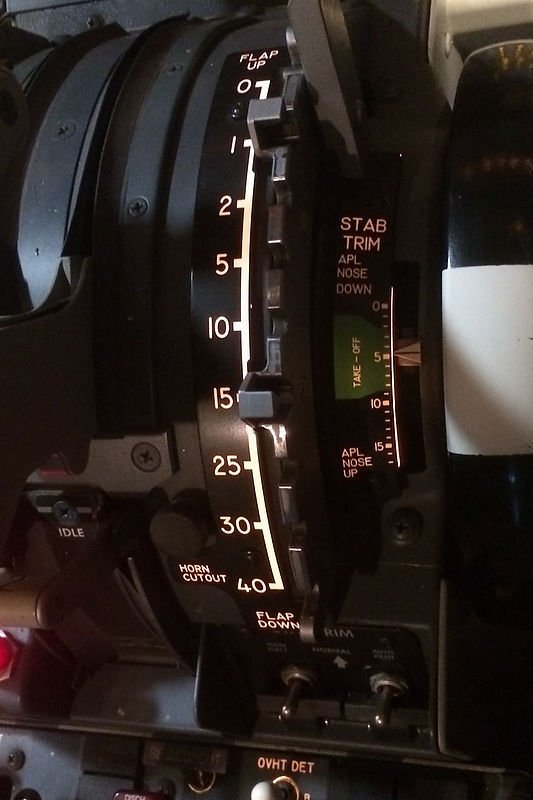BRT / DIM Functionality - Lights Test Switch
/Lights Test switch. The three way switch located on the Main Instrument Panel (MIP) Captain-side is used to toggle the intensity of connected annunciators. The panel label reads TEST, BRT and DIM. The switch in the photograph is an OEM switch which has been retrofitted to a Flight Deck Solutions (FDS) MIP
The annunciators in the Boeing 737 are very bright when illuminated, and the reason for the high intensity is justified - the designers want to ensure that any system warnings or cautions are quickly noted by a flight crew.
However, when flying at night for extended periods of time the bright lights can be tiring on your eyes. Also, during critical flight phases such as during a night-time approach, the bright lights can become distracting. At this time, the flight deck is usually dimmed in an attempt to conserve night vision.
For example, the three green landing annunciators (Christmas tree lights), speed brake and flaps extension annunciators are all illuminated during the final segment of the approach. At full intensity these annunciators can, at the very least, be distracting.
To help minimize eye strain and to enable night vision to be maintained as much as possible, pilots can select from two light intensity levels to control the brightness output of the annunciators.
Anatomy of the Lights Test Switch
The switch (a three-way toggle) which controls the light intensity (brightness level) is called the Lights Test switch. The switch is located on the Main Instrument Panel (MIP). The switch is not a momentary switch and whatever position the switch is left at it will stay at until toggled to another position. The switch has three labelled positions: Lights Test, BRT and DIM.
(i) UP controls the lights test (labeled Lights Test);
(ii) CENTER is the normal position which enables the annunciators to illuminate at full intensity (labeled BRT); and,
(iii) DOWN lowers the brightness level of the annunciators (labeled DIM).
OEM annunciators have a built-in Push-To-Test function, and each annunciator will illuminate when pushed. The brightness level is pursuant to the position the Lights Test switch (DIM or BRT).
The Lights Test will always illuminate all the annunciators at their full intensity (maximum brightness). An earlier article explains the Lights Test switch in more detail.
Special Conditions
When the Light Test switch is set to DIM, all the annunciators will be display at their minimum brightness. The exception is the annunciators belonging to the Master Caution System (MCS), which are the master warning, fire bell and six packs, and the Autopilot Flight Director System (AFDS). These annunciators will always illuminate at their full intensity because they are construed as primary caution and warning lights.
Variable Voltage
There is nothing magical about the design Boeing has used to allow DIM functionality; it is very simplistic.
Annunciators for the most part are powered by 28 volts; therefore, when the Lights Test switch is in the neutral position (center position labeled BRT) the bulbs are receiving 28 volts and will illuminate at full intensity. Moving the switch to the DIM position reduces the voltage from 28 volts to 16.5 volts with a correspondingly lower output. In the real aircraft, the DIM functionality (and Light Test) is controlled by a semi-mechanical system comprising relays and zener-type diodes that vary the voltage.
Two Controlling Systems - your choice
The DIM and Lights Test functionality can be achieved in the simulator by using one of two systems - software or mechanical.
Software Controlled
The avionics suites developed by Prosim-AR, Project Magenta and Sim Avionics have the ability to conduct a full Lights Test in addition to allowing DIM functionality. However, depending upon the hardware used, the individual Push-To-Test function of each annunciator may not be functional. The DIM functionality is controlled directly by the avionics suite software; it is not a mechanical system as used in the real aircraft.
In ProSim737 the DIM function can be assigned to any switch from the configuration/switches and indicators menu. In Sim Avionics the function is assigned and controlled by FSUIPC offsets within the IT interface software.
Mechanically Controlled
I have chosen to replicate the Lights Test and DIM functionality in a similar way to how it is done in the real aircraft.
There are no benefits or advantages to either system – they are just different methods to achieve the same result.
Two Meanwell power supplies are used to provide the voltage required to illuminate the annunciators. A 28 volt power supply enables the annunciators to be illuminated at their brightest intensity, while the less bright DIM functionality is powered by a 16.5 volt power supply (or whatever voltage you wish).
A heavy duty 20 amp 12 volt relay enables selection of either 28 volt or 16.5 volts.
The DIM Board is surprisingly simple and comprises a single terminal block and a heavy duty 12 volt relay. Wires are coloured and tagged to ensure that each wire is connected to the correct terminal
DIM Board
A small board has been constructed from ABS plastic on which is mounted a 20 amp 12 volt relay and a terminal block. The board, called DIM is mounted behind and beneath the MIP. This facilitates easy access to the required power supplies mounted within the Power Supply Rack (PSR).
An important function of the DIM board is that it helps to minimise the number of wires required to connect the DIM functionality to the various annunciators and to the Lights Test switch.
Interfacing and Connections
Prior to proceeding further, a very brief explanation is required to how the various panels receive power.
Rather than connect several panels directly to a power supply, I have connected the power supplies to two 28 volt busbars - one busbar is located in the center pedestal and other is attached to the rear of the MIP. The busbars act a centralised point from which power is distributed to any connected panels. This allows the wiring to be more manageable, neater, and easily traceable if troubleshooting is required.
Likewise, there is a lights test busbar located in the center pedestal that provides a central area to connect any panel that is lights test compliant. Without this busbar, any panel that was lights test compliant would require a separate wire to be connected to the Lights Test switch in the MIP.
To read more about this OEM switch: Lights Test.
The below mud schematic may make it easier to understand. To view the schematic at full size click the image.
Mud schematic. Note that grey box should say 12 Volts - not 28 Volts
A 28 volt busbar located in the center pedestal is used as a central point from which to connect various panels to (lower pale blue box).
The busbar is connected to the terminal block located on the DIM board. Wires from the terminal block then connect to a 16.5 and 28 volt power supply located in the PSR (orange boxes).
The relay is also wired directly to the terminal block on the DIM board and a single wire connects the relay with the Lights Test switch located in the MIP (green box).
From the Lights Test switch, a single wire connects with the lights test busbar located in the center pedestal (pale blue box). The purple box represents any panel that is Lights Test compliant - a single wire connects between a panel and the lights test busbar.
Although this appears very convoluted, the principle is comparatively simplistic.
How it Works
When the Lights Test switch is toggled to the DIM position the relay is closed. This inhibits 28 volts from entering the circuit, but allowing 16.5 volts to reach the 28 volt busbar (located in the center pedestal); any annunciators connected to this busbar will now only receive 16.5 volts and the annunciators will glow at their lowest brightness level. Conversely, when the switch is toggled to BRT or to Lights Test, the relay opens and the busbar once again receives 28 volts.
Which Annunciators are Connected to DIM Functionality
The annunciators that connect with the DIM board are those in the fire suppression panel, various panels in the center pedestal, the forward and aft overhead, and in the MIP. If further annunciators in other systems require dimming, then it is a matter of connecting the appropriate wires from the annunciator to the 28 volt busbar, and to the and lights test busbar, both of which are located in the center pedestal.
The nomeclature for the 12 Volt relay is: 12 V DC coil non-latching relay part number 92S7D22D-12 (Schneider Electric).
BELOW: A rather haphazard video showing the two brightness levels. The example shows the annunciators in the OEM Fire Suppression Panel (FSP). The clicking sound in the background is the Lights Test switch being toggled from BRT to DIM and back again. Note that the colour of the annunciator does not alter - only the intensity (brightness). The colour change in the video, as the lights alter intensity, is caused by a colour temperature shift which is not visible to the naked eye but is recorded by the video.
DIM functionality test
Glossary
Annunciator - A light that illuminates under set conditions. Often called a Korry.
Busbar - A bar that enables power to distributed to several items from a centralised point.
Mud Schematic - Australian colloquialism meaning a very simplistic diagram (often used in geological mapping / mud map).
Push-To-Test Function - All annunciators have the ability to be pushed inwards to test the circuit and to check if the globe/LED is operational.
OEM - Original Equipment Manufacturer aka real aircraft part.
Panel/Module - Used interchangeably and meaning an avionics panel that incorporates annunciators.
Toggled- A verb in English meaning to toggle, change or switch from one effect, feature, or state to another by using a toggle or switch.